This information is ONLY for when you are setting up AVETMISS - usually this is done for you so it is likely to not be very useful!
AVETMISS is a data reporting requirement by the Australian federal and state governments for Registered Training Organisations (RTOs). Data to be reported includes details about the individuals (clients, past qualifications, disabilities, USI) , the activities they do (Units, Modules, Programs - Qualifications) and the details about the locations and subjects (venues, unit names).
Within CourseSales.com data is gathered using customised fields on the various areas expected to be reported on. Based on the requirements of your organisation you will report monthly or annually to the state regulator or the National Centre for Vocational Education Research (NCVER) as a collection of ‘NAT’ files. These NAT files are exported from within CourseSales.com and then uploaded to https://avs.ncver.edu.au/avs/ for validation. For those who submit to state regulators data is submited on the RTO ’s behalf to NCVER.
For many RTOs AVETMISS is a necessary evil and for that reason all opportunities to streamline data gathering improves business workflow. As CourseSales.com is all about automation and reducing administration it is not surprising that we have built in ways to reduce the pain in gathering AVETMISS data:
-
Use the multi-step booking options to reduce the barrier to signing up to a course
-
Reduce the chance of a lost sale, gather Client AVETMISS data at time of enrolment or as a follow-up link emailed to the customer.
-
Data gathered online goes directly into the student management system
-
Use default values to ensure that the majority of your customers can sign up quickly with least effort
-
Use different registration forms for each course - for those requiring full AVETMISS have a different enrolment form to those signing up for a short course that requires just reduced reporting
-
Make fields mandatory where these cause headaches at reporting time if not completed
-
Rename and group fields where they make sense for your customers, if you have customers with English as a second language then provide additional guidance
-
Make other fields non-mandatory where gathering the data is not essential and it reduced the burden to customers during enrolment
-
Quickly and automatically pre-fill in personal AVETMISS data for those customers who you already have on file
-
Using our ‘kiosk’ mode information can be gathered once a student arrives on the course, or as a ‘check-in’ prior to the course via our student portal.
Setting up AVETMISS
The following is how to set up AVETMISS, and the mapping of the data to where in CourseSales.com it can be found.
| NAT file | Description of content | Location data is found within CourseSales.com |
|---|---|---|
| NAT00010 & NAT00010A | Training Organisation | License companies |
| NAT00020 | Training organisation delivery location | Course Locations & Venues |
| NAT00030 & NAT00030A | Program | Qualification |
| NAT00060 | Subject | Course module |
| NAT00080 | Client | Customer contact |
| NAT00085 | Client postal details | Customer contact |
| NAT00090 | Disability | Customer contact |
| NAT00100 | Prior educational achievement | Contact qualification |
| NAT00120 | Training activity | Document & Document Topics |
| NAT00130 | Program completed | Contact qualification |
Create the AVETMISS Fields
Ensure that your login has view, add, edit manage and remove permissions for: Contacts, Contact qualifications, Export queue, Fields, Forms, Forms Published, License companies & Options.
Using the CourseSales.com one-touch button create fields for AVETMISS 7.0 (Forms > Fields > Configure), Then create the fields for AVETMISS 8.0.
NOTE: Only users with Role Object Permissions to manage fields will see the ‘Configure’ button, and therefore have access to creating the AVETMISS fields. CourseSales.com creates the fields that allow you to create all this information. The order and names of these fields can be changed to suit your audience, but they can’t be moved from the form that they are linked to.
BE CAREFUL: Recreating the Fields or Fields and Subforms (only possible for those with ‘manage’ permissions on the field record type) will OVERWRITE existing fields name or other changes.
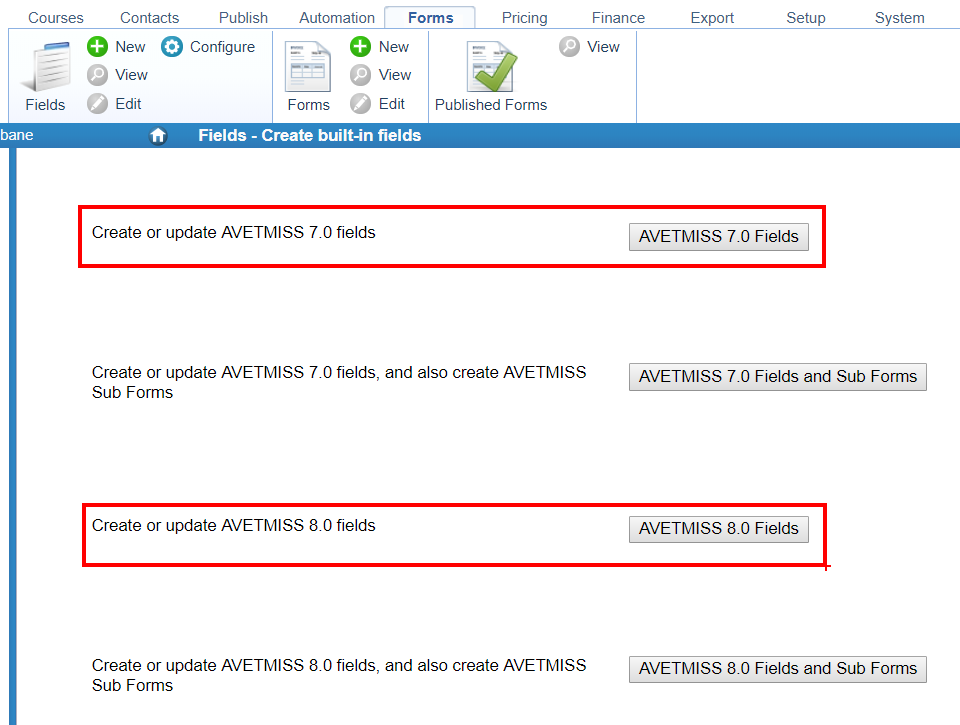
Create the forms to gather the AVETMISS data
Find out about your Training Organisation, ask questions such as:
-
Are we a registered training organisation with NCVER?
-
Are we reporting Nationally to NCVER or to the state training authority?
-
Do we reported state funded training?
-
Do we do reduced reporting or full reporting?
-
Do we report on apprenticeships?
The forms you will need to create or edit are:
-
Document Topics (Add this to the Course Master)
-
Course Modules (Add this to option Course Module)
-
Course Locations (Add to the option Locations)
-
Qualification (Add to the option Qualifications)
-
Contact (This is a contact form)
-
Contact Qualification (This is a Contact Qualification form)
-
Registration/Enrol (This is a Document form)
Become familiar with how you add forms to options
Configure Qualification in Publish > options > qualification > edit, link to the ‘Qualification’ form in ‘Manage this record’ draw.
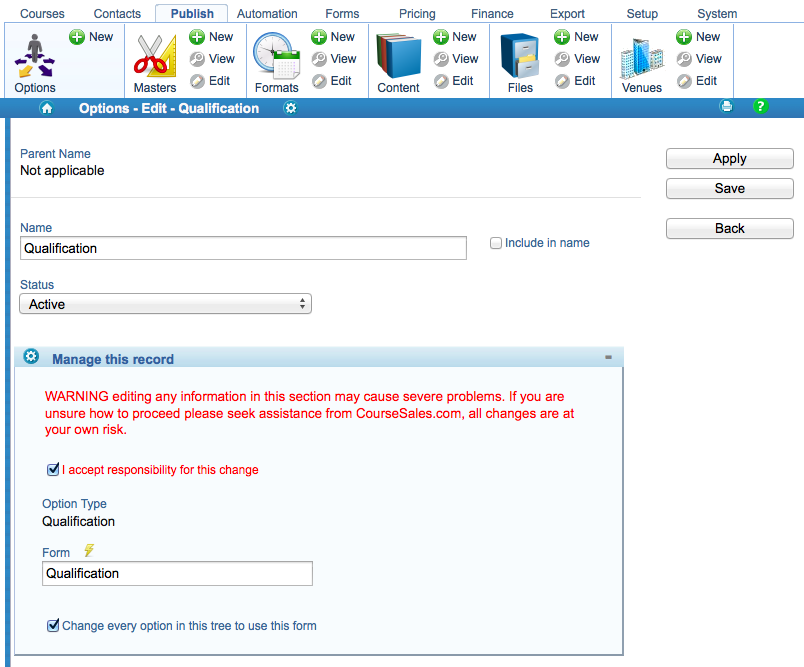
Create the forms
In some cases there are fields with existing data that are used for AVETMISS, in other cases you will need to use the AVETMISS fields. Note that mandatory fields are those that, in the VET Provider Collection specifications Release 8.0 document state that the Field includes the rule ‘This field must not be blank’. The collection specifications for the current standard are available at https://www.ncver.edu.au/rto-hub/avetmiss-for-vet-providers.
| Required | Description |
|---|---|
| ✓ | Mandatory for this scenario |
| ✓ | Might be mandatory depending on configuration and business processes |
Organisation
In the case of the organisation details if you need an addition form will be determined if you are a non-registered training organisation expected to report to NCVER or the state. Note the following fields to ensure are correct, create an option form if necessary; Setup > Organisation > edit
| CourseSales.com Field (AVETMISS field equivalent) - other fields are not required for AVETMISS reporting | National Reporting | State Reporting | National Reporting - non-registered training organisations | State Reporting - non-registered training organisations |
|---|---|---|---|---|
| Long Name (Training organisation name) eg. South Australian Institute of Business and Technology Pty Ltd | ✓ | ✓ | ✓ | ✓ |
| Address line 1 (Address first line) eg. University of South Australia City East Campus | ✓ | ✓ | ||
| Address line 2 (Address second line) | ✓ | ✓ | ||
| Address line 3 (Address location - suburb, locality or town) eg Adelaide | ✓ | ✓ | ||
| Post code (Postcode) eg. 5000 | ✓ | ✓ | ||
| Contact name | ✓ | ✓ | ||
| Default Email Address | ✓ | ✓ | ||
| Phone number | ✓ | ✓ | ||
| Fax number (Facsimile number) | ✓ | ✓ | ||
| External identifier 1 (Training organisation identifier) eg. 40044 | ✓ | ✓ | ✓ | ✓ |
| The following are on a new linked option form, if required. | ||||
| Training organisation type identifier | ✓ | ✓ | ||
| State identifier | ✓ | ✓ |
Locations form
Create a course location form and add to the option Location; Publish > Options > Locations
| Field (AVETMISS equivalent) | National Reporting | State Reporting |
|---|---|---|
| Name (Training organisation delivery location name) | ✓ | ✓ |
| Training organisation delivery location identifier eg. TPL1 | ✓ | ✓ |
| Address location - suburb, locality or town* eg. Adelaide | ✓ | ✓ |
| Postcode eg. 5000 | ✓ | ✓ |
| State identifier eg. South Australia, 04 | ✓ | ✓ |
| Country identifier eg. Australia, 1101 | ✓ | ✓ |
| Jurisdiction | ✓ | |
Note at the bottom of this page for using venues not location for reporting
Qualification form
Create the Qualification form and add to the option Qualification; Publish > Options > Qualifications
When entering the qualification name it might be useful to use a combination of the Program ID and the Qualification name.
| Field (AVETMISS equivalent) | National Reporting | State Reporting | National Reporting - non-registered training organisation |
|---|---|---|---|
| Name (Program name) eg. Certificate II in Finance (Credit Management) |
✓ | ✓ | ✓ |
| Program identifier eg. FNA20298 - Certificate II in Finance (Credit Management) |
✓ | ✓ | ✓ |
| Nominal hours eg. 400 |
✓ | ✓ | ✓ |
| VET Flag eg. Yes – The intention of the program of study is vocational | ✓ | ✓ | ✓ |
| Program Recognition Identifier | ✓ | ||
| Program level of education identifier | ✓ | ||
| Program field of education identifier | ✓ | ||
| ANZSCO identifier | ✓ | ||
Note for RTOs delivering a National Qualification nor a National Course that is in the national register you need to include
- AVETMISS 7.0 Program Recognition Identifier
Contact Qualification form
Create the Contact Qualification form (it gets selected at the point of allocating a qualification achievement to the contact)
When entering the qualification name it might be useful to use a combination of the Program ID and the Qualification name.
| Field (AVETMISS equivalent) | National Reporting | State Reporting | National Reporting - non-registered training organisation |
|---|---|---|---|
| AVETMISS 8.0 Date Program Completed | ✓ | ✓ | ✓ |
| AVETMISS 8.0 Parchment Issue Date | ✓ | ✓ | |
| AVETMISS 8.0 Parchment Number eg. 400 | ✓ | ✓ | |
It is possible to not have a form with AVETMISS 8.0 Parchment Issue Date nor AVETMISS 8.0 Date Program Completed, if some of these are blank or missing on the form this it he sequence of fields CourseSales.com looks for:
-
Qualification Parchment Date, if not valid/present:
-
Qualification Program Completed, if not valid/present:
-
Qualification built-in Date Achieved
Course Modules form
Create the Course Modules form and add this to the top level option; Publish > Options > Course Modules
| Field (AVETMISS equivalent) | National Reporting - Full | National Reporting - Reduced | State Reporting |
|---|---|---|---|
| Subject identifier eg. FNACRM01A - Process credit applications, when using the autocomplete list the Subject Name is included | ✓ | ✓ | ✓ |
| Program identifier eg. FNB30199 - this links the subject to the program (set up programs first as qualification options) | ✓ | ✓ | |
| Subject field of education identifier eg. 81101 - Banking and Finance | ✓ | ✓ | ✓ |
| Nominal hours eg. 200 | ✓ | ✓ | ✓ |
| VET flag eg. Yes – The intention of the program of study is vocational | ✓ | ✓ | ✓ |
| AVETMISS 8.0 Predominant Delivery Mode | ✓ | ||
| AVETMISS 8.0 Delivery Mode Identifier | ✓ | ✓ | ✓ |
Note for RTOs who are delivering funding under a contract you may need to report different Nominal hours to that used by AVETMISS by default. Please refer to your funding contract or consult your funding body (e.g. state training authority) to confirm what Nominal hours should be reported and included in addition to those fields above.
Note for RTOs delivering state based Modules (rather than units of competency) these are not in the National database so you may need to have a separate form for modules where you enter in this information manually, see Modules instead of Units of Competency. In this case you need to have the following fields in addition to those mentioned above:
-
AVETMISS 7.0 Subject Identifier (as a text field, not an autocomplete)
-
AVETMISS 7.0 Subject Flag
-
AVETMISS 7.0 Nominal Hours
Subject field of education identifier and Nominal hours may be blank/absent if the Subject identifier is from training.gov.au
Modules need to be added as a topic, on a format which in turn is added to a course master for AVETMISS reporting to work. Read more
Document Topic form
Create the Document Topic form and add this to the Course Masters of your courses
The Activity start date and Activity end date AVETMISS data is gathered from the course dates and does not need to be set up separately - if a date exists on the Document topics then that overrides the course date start and end dates.
| Field (AVETMISS equivalent) | National Reporting | State Reporting | National reporting with rolling enrolments | State reporting with rolling enrolments |
|---|---|---|---|---|
| Outcome identifier - National | ✓ | ✓ | ✓ | ✓ |
| Outcome identifier - training organisation | ✓ | ✓ | ||
| Hours attended | ✓ | ✓ | ||
| Purchasing contract identifier | ✓ | ✓ | ||
| Activity start date Default from Course Date or added to Document Topics form | ✓ | ✓ | ✓ | |
| Activity end date Default from Course Date or added to Document Topics form | ✓ | ✓ | ✓ | ✓ |
Other setup activities to start taking enrolments:
-
Tax rules
-
Payment methods
-
Venues (for each of the delivery locations)
-
Course Masters (per subject)
-
Course dates (these dates will determine inclusion of client data)
-
Contact Types
-
Automatic Contact creation via a Process Rule
-
Remove CourseSales.com internal type ‘agreed price’ from the field ‘Agreed Price’ (so that only ‘AVETMISS 7.0 Client Tuition Fee’ is flagged as CourseSales.com internal type ‘agreed price’)
Document (enrolment) form
Create the Document form for enrolments. For all relevant fields, ie those with green ticks, use the mandatory setting ‘Public and private draft and submit’ - though for the contact form no fields should be mandatory.
| Field name using AVETMISS defined names | Include on Contact form (if on document) | National Reporting -Reduced | National Reporting - Full | National Reporting - Apprentice | State Reporting |
|---|---|---|---|---|---|
| Unique Student Identifier | ✓ | ✓ | ✓ | ✓ | ✓ |
| Client Title varies by state |
✓ | ✓ | ✓ | ✓ | ✓ |
| Client First Given Name varies by state |
✓ | ✓ | ✓ | ✓ | ✓ |
| Client last name varies by state |
✓ | ✓ | ✓ | ✓ | ✓ |
| Gender eg. Male | ✓ | ✓ | ✓ | ✓ | ✓ |
| Date of birth eg. 1/1/1972 | ✓ | ✓ | ✓ | ✓ | ✓ |
| Highest School Level Completed Identifier | ✓ | ✓ | ✓ | ✓ | |
| Prior Educational achievement identifier (incorporates ‘Prior educational achievement flag’) eg. Certificate II | ✓ | ✓ | ✓ | ✓ | |
| Indigenous Status Identifier eg. Not specified | ✓ | ✓ | ✓ | ✓ | ✓ |
| Language identifier eg Welsh | ✓ | ✓ | ✓ | ✓ | |
| Labour Force Status Identifier eg. Employer | ✓ | ✓ | ✓ | ✓ | |
| Country identifier eg. Australia | ✓ | ✓ | ✓ | ✓ | |
| Disability type identifier (incorporates Disability flag*) eg. Intellectual, Learning | ✓ | ✓ | ✓ | ✓ | |
| At school flag | ✓ | ✓ | ✓ | ✓ | |
| Address building/property name varies by state |
✓ | ✓ | ✓ | ✓ | ✓ |
| Address flat/unit details varies by state |
✓ | ✓ | ✓ | ✓ | ✓ |
| Address street number eg. 23 | ✓ | ✓ | ✓ | ✓ | ✓ |
| Address street name eg. First street | ✓ | ✓ | ✓ | ✓ | ✓ |
| Address location – suburb, locality or town eg. Adelaide | ✓ | ✓ | ✓ | ✓ | ✓ |
| State identifier varies by state |
✓ | ✓ | ✓ | ✓ | ✓ |
| Postcode varies by state |
✓ | ✓ | ✓ | ✓ | ✓ |
| Address postal delivery box varies by state |
✓ | ✓ | ✓ | ✓ | ✓ |
| Address postal - suburb, locality or town varies by state |
✓ | ✓ | ✓ | ✓ | ✓ |
| Telephone number - home varies by state |
✓ | ✓ | ✓ | ✓ | ✓ |
| Telephone number - mobile varies by state |
✓ | ✓ | ✓ | ✓ | ✓ |
| Telephone number - work varies by state |
✓ | ✓ | ✓ | ✓ | ✓ |
| Email address varies by state |
✓ | ✓ | ✓ | ✓ | ✓ |
| Email address [alternative] | ✓ | ✓ | ✓ | ✓ | ✓ |
| Funding source - national | ✓ | ✓ | ✓ | ✓ | |
| Specific funding identifier eg: 13 — Commonwealth specific purpose programs | ✓ | ✓ | |||
| Funding source - state training authority varies by state |
✓ | ✓ | |||
| Training contract identifier | ✓ | ✓ | ✓ | ||
| Purchasing contract identifier varies by state |
✓ | ✓ | |||
| Purchasing contract schedule identifier varies by state |
✓ | ✓ | |||
| Client identifier - apprenticeships | ✓ | ✓ | ✓ | ||
| Commencing program identifier | ✓ | ✓ | ✓ | ✓ | |
| Study reason identifier | ✓ | ✓ | |||
| Agreed Price (Client tuition fee) | ✓ | ✓ | ✓ | ✓ | |
| Fee exemption/concession type identifier varies by state |
✓ | ✓ | |||
| VET in schools flag eg. VET in Schools program | ✓ | ✓ | ✓ | ✓ | |
| School Type Identifier | ✓ | ||||
| Survey Contact Status | ✓ | ✓ | ✓ optional for schools | ✓ | ✓ |
| Statistical area level 1 identifier | ✓ | ✓ | |||
| Statistical area level 2 identifier | ✓ | ✓ | |||
Create the Contact form for enrolments, add based on the document form created earlier, then remove those not required (see table above) note that while some fields are not mandatory for reporting eg email/mobile phone these are often used for matching enrolments to existing contacts and are therefore useful for CourseSales.com to function as expected.
NOTE: None of these fields should be set up as ‘Mandatory’ on the CourseSales.com contact form. All relevant fields however should be included or the values will not be included during AVETMISS reporting
NOTE: Client identifier and Name for Encryption is generated by CourseSales.com automatically - using the Contact Id and the first and second names respectively.
How the values are ascertained for Disability and Prior Educational Achievements
This data is gathered on the enrolment form, transferred to the contact form where it is used for creating AVETMISS exports. There are two values: a Flag in each case with the values Y, N or @ (Yes, No, not provided) and the corresponding values within the NAT0090 and NAT0100 files - which list, respectively, the disabilities and prior educational achievements related to the contact.
The logic in both cases is driven by the link between the Flag and the corresponding checkboxes.
In both cases it goes like this:
-
If the flag is N then we export N
-
If the flag is Y or empty we look at the corresponding checkboxes. If the checkboxes are empty or have the first entry selected ie NO, then we export N. If there are other entries in the checkboxes we export Y.
Creating document (registration) forms to capture AVETMISS data
By default form fields in CourseSales.com are non-reportable fields, by replacing these with AVETMISS fields data collected on the form will be available for reporting via AVETMISS. You have two main ways to gather AVETMISS data:
A) all at once upon registration, on a single form, or
B) in ‘batches’ collecting some (minimal or extensive) data at registration, and remainder data later, by emailing a link for the customer to complete when they have time and/or gathering the details at the point of attendance using a tablet or computer in the classroom.
Option A tends to be more immediately onerous on the student to complete, to assist applications can be saved as draft and the students can return to complete it at a later date. Many organisations find that this option increases the chances a student will not complete the application. Option B offers a stepwise method of gathering information, the student can complete the minimal information upfront, then, after validation of the suitability of the student or after successful payment a link can be sent to the student to request them to complete further information. Instead of this or in addition to, a student can then confirm attendance and complete the necessary form at that point.
For either option it is necessary to create a single document form that includes all fields you wish to gather, including AVETMISS and non-AVETMISS.
Tips
If you plan on making a step-wise form consider the layout of the fields, grouping fields as they are gathered so hiding the fields will not cause display issues.
If you are gathering the Unique Student Identifier or the Client Identifier, non-AVETMISS field you may wish to gather include those listed below:
| Standard field name | AVETMISS field name | Notes |
|---|---|---|
| Customer’s Name - Title | AVETMISS 7.0 Client Title | |
| Customer’s Name - First | AVETMISS 7.0 Client First Given Name | Set as CourseSales.com Internal Type ‘Customer name first’ |
| Customer’s Name - Surname | AVETMISS 7.0 Client Last Name | Set as CourseSales.com Internal Type ‘Customer name surname’ |
| Customer’s Position | - na - | |
| Customer’s Organisation | - na - | |
| Customer’s Business Phone Number | AVETMISS 7.0 Telephone Number - Work | |
| Customer’s Mobile Number | AVETMISS 7.0 Telephone Number - Mobile | |
| Customer’s Email | AVETMISS 7.0 Email Address | Set as CourseSales.com Internal Type ‘Customer email’ |
| Agreed Price | AVETMISS 7.0 Client Tuition Fee | Set as CourseSales.com Internal Type ‘Agreed Price’ |
Tips
-
To confirm there are not multiple internal type fields use the filter mechanism on fields to search for each CourseSales.com internal type
-
Unless you are planning on gathering non-AVETMISS reportable customers inactivate the fields that you do not wish to use eg. Customer’s Name - Title
Client addresses in AVETMISS
When submitting your AVETMISS data the AVS website at NCVER does postal validation checks on both the ‘Address Location’ Locality/Postcode fields and the ‘Address Postal’ Locality/Postcode fields, so for a successful validation these need to be consistent and match the database used by NCVER. CourseSales.com has the following fields.
For Postal address details:
-
AVETMISS 7.0 Address Postal - Suburb, Locality or Town
-
AVETMISS 7.0 Postal Postcode
For location address details:
-
AVETMISS 7.0 Address Location - Suburb, Locality or Town
-
AVETMISS 7.0 Postcode
Each pair of these must match the database. When exporting AVETMIS files if AVETMISS 7.0 Postal Postcode exists then postal address export uses it, otherwise it uses AVETMISS 7.0 Postcode.
You can use the Toggle/Default if/Default to fields on a form to hide these when necessary, making the form easier to complete and understand.
Automated data creation/modification at the time of export by CourseSales.com
-
If the ‘YEAR HIGHEST SCHOOL LEVEL COMPLETED’ is blank in its place @@@@ will be entered before submission.
-
Calculates the person’s age at the end of the export period, and if <11 years default Prior Educational Achievement to 990 - which is a value that is expected by AVS.
-
Link documents to contacts, if none found look for nearest match, ie by email address or other identifier, otherwise don’t export. The export does not then permanently link the two records together, when you look online they will not be connected.
-
AVETMISS 7.0 Name For Encryption is created from the first and second name, to the format: “SURNAME, FIRST NAME” eg. “Spence, Scott”, if this field is absent or not filled in it is created automatically from the Client First Given Name and Client Last Name
-
AVETMISS 7.0 Client identifier if this field is absent or not filled in it is created automatically from the Contact Id, an internal field within CourseSales.com which is unique to each student.
-
If the following program values are blank or missing on the form this the sequence of fields CourseSales.com looks for and uses are: Qualification Parchment Date, if not valid/present; Qualification Program Completed, if not valid/present: Qualification built-in Date Achieved.
Most client information is stored on the Contact, and while it is gathered at the enrolment on the Document form it is automatically added to the contact form.
Using venues not locations for reporting NAT0020
When creating the AVETMISS NAT00020 file the reporting process will see if it can use the Location (location form has the data required for an export), if it can it will not export data from the Venues. If it cannot use the Location it will use the venues.
Location takes precedence over the Venue
The relevant fields are:
-
Training organisation delivery location identifier - comes from the Location Form if it exists, or it is the Venue Internal Id otherwise
-
Name (Training organisation delivery location name) - it comes from the Location Form if it exists, or it is the Venue Name otherwise
-
Postcode - it comes from the Location Form if it exists, or it is the Venue Postcode otherwise
Remember, there may be several Venues at one location, but for AVETMISS purposes they are all the same - eg 20 training rooms in one building.