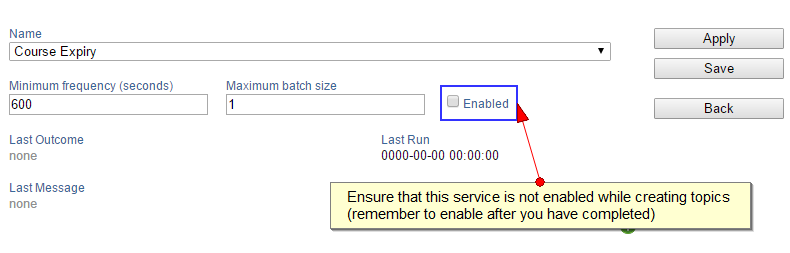Bulk updating the Course Topics on Course Dates and/or the Document Topics on Documents might be required when Course Dates are moved to different Course Masters, timetables change, Documents do not have their topics created or units of competency were not correctly added to Course Dates. Document Topics are used in the student and trainer portals to show the schedule of what will be covered by the facilitator and on what dates. Document Topics with Topic Forms are used when a trainer updates the outcomes of a student in the trainer portal, consequently these values are used in AVETMISS reporting. Topics are defined in the Course Master’s format.
Keep in mind topics work with modules, if a topic does not have a module associated with it then the topic is not propagated into the course dates nor into documents.
Let’s do it!
1. Prepare Course Dates
Disable course expiry service
CourseSales.com automatically changes Course Dates to Completed so there is a need to halt temporarily when automatically expires courses. Firstly adjust the Course Expiry service under the System tab:
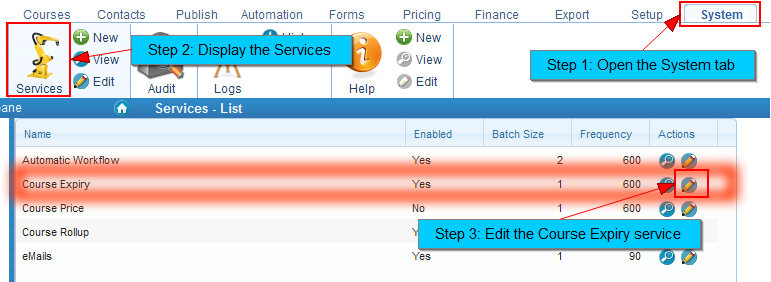
Adjust the value of Course Expiry service:
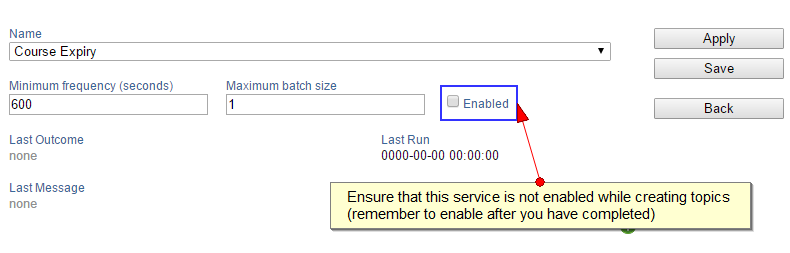
Follow this animation:
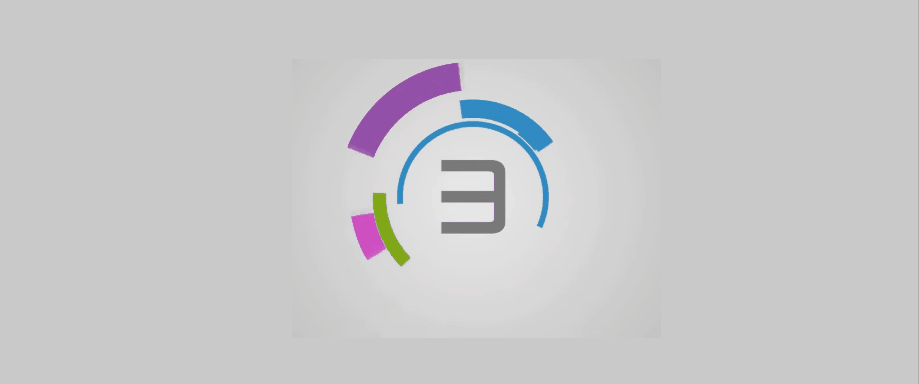
Bulk change Course dates from Completed to Scheduled
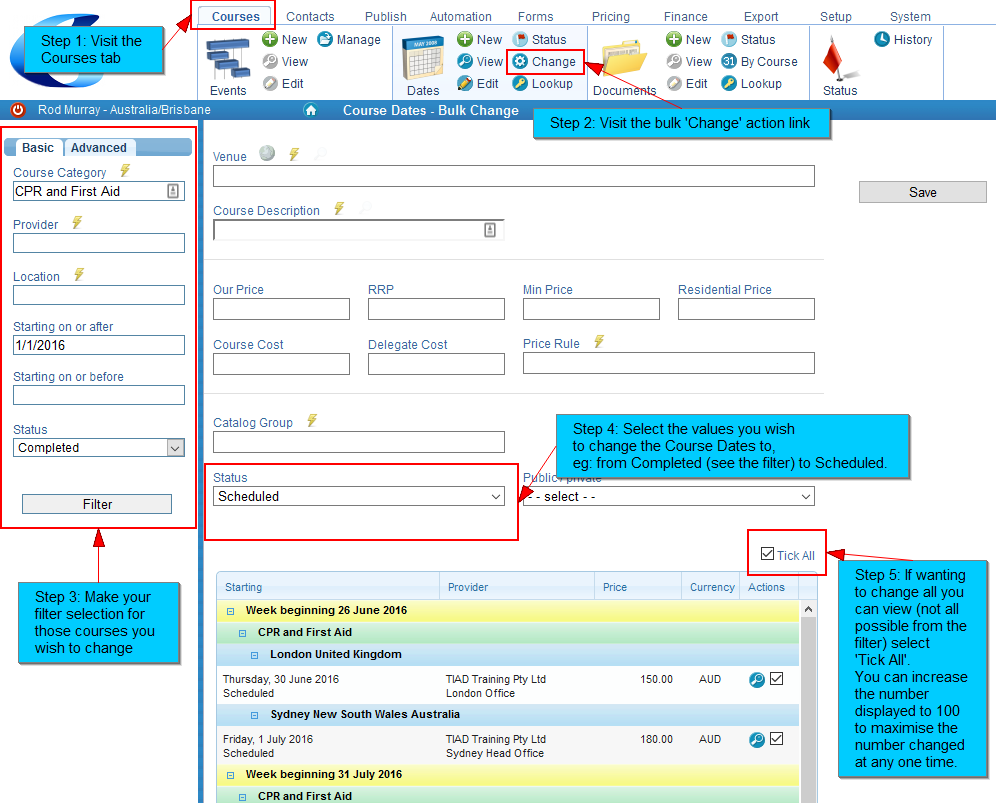
Here is an animation of the changing of course dates:
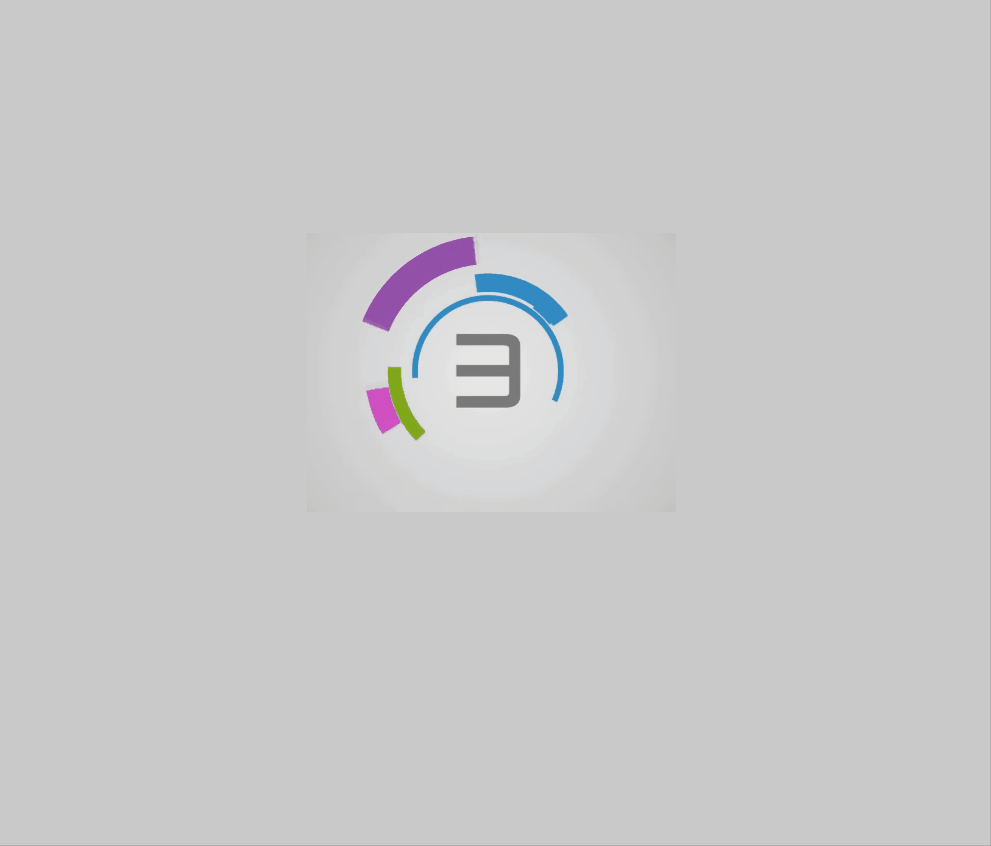
2. Copy Topics to Course Dates
If the Course Dates need to have their course topics updated with the current Format’s Course Topics ensure that the Course Master (with the new Format) is saved. Then, editing the Course Master, select the option to overwrite existing Topics and click ‘Copy to Course Dates’
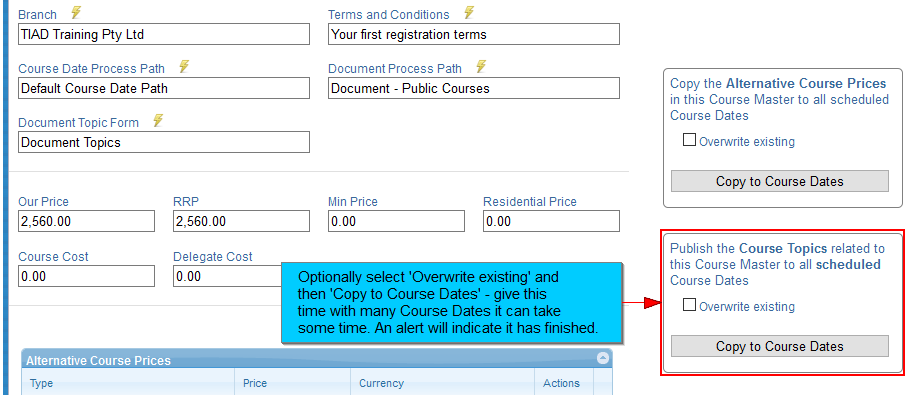
If you wish to just add to the existing Topics the differences (topics not yet copied across), and not overwrite those that have already been created don’t select to ‘Overwrite existing’.
You will get two alerts when you click ‘Copy to Course Dates’ there are:
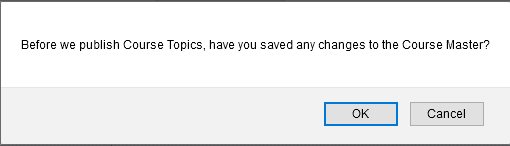

Follow this animation to see how this is done:
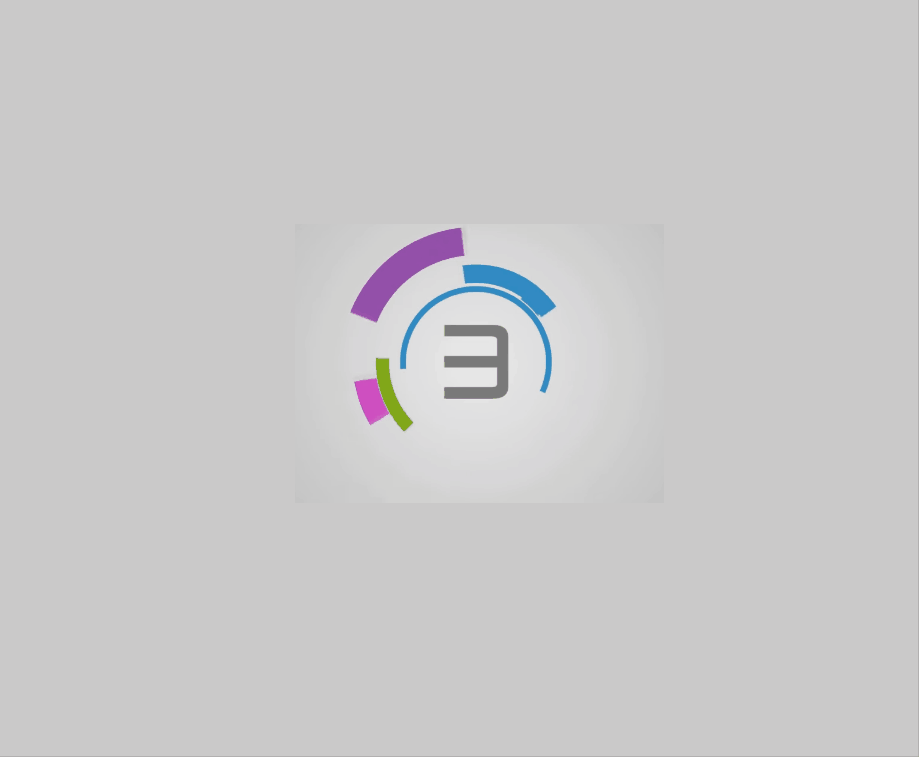
3. Copy Topics to Documents
This step can be carried out separately, for example when one Course Date it tailored for a customer with a different schedule or inclusions of additional units of competencies/topics. With a new course topic (or format) it is probably not a normal delivery and therefore not defined on the Course Master. If you find that you are constantly adding the same additional Course Topics you might find it useful to add that Topics to the Course Master, and removing it as necessary on the Course Dates. While editing the Course Date select the option to overwrite existing Topics and click ‘Copy to Documents’
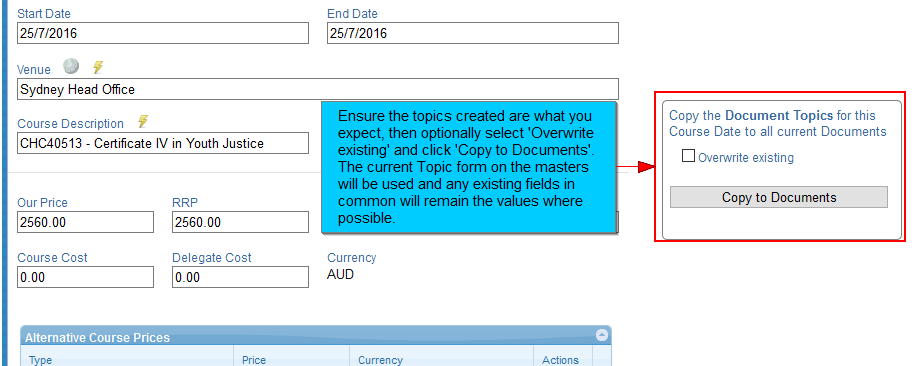
You will get two alerts when you click ‘Copy to Documents’ there are:
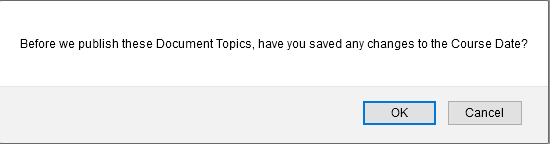

Follow this animation to see how it is done:
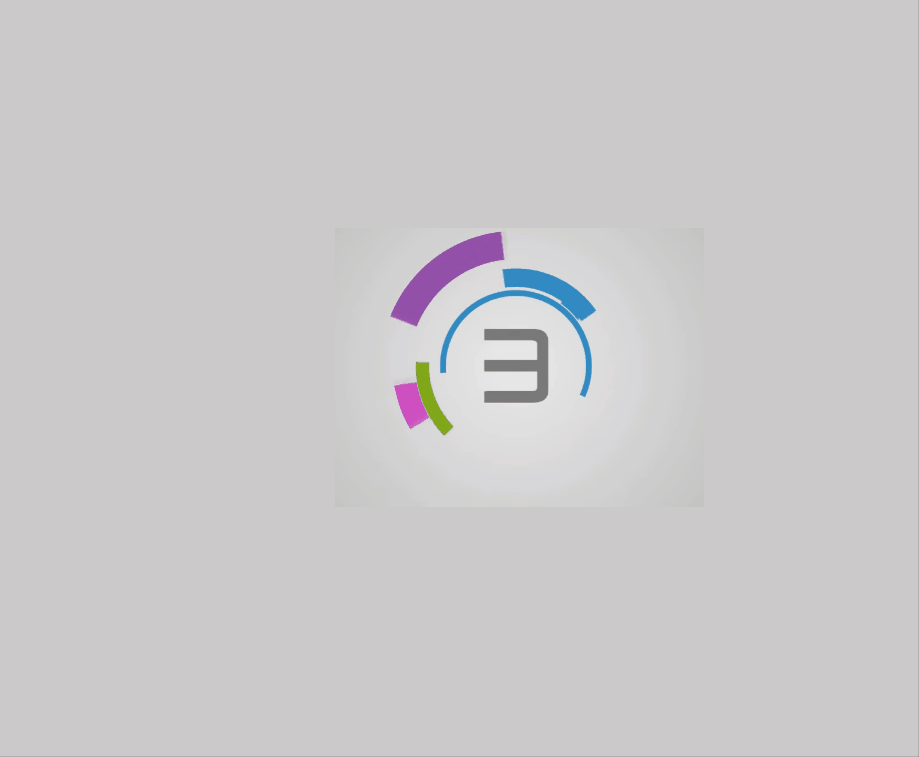
REMEMBER: Change the course expiry service back to ‘enabled’!