You might need a summary of those students who have achieved a particular step or not achieved a step in the workflow. Examples include:
- Which students have not corrected their USI?
- Which students have not been sent a Statement of Attaintment/Certificate?
- Which students have not Paid but have registered?
- Which actions are outstanding for user ‘Scott Spence’?
- What action was carried out by ‘Scott Spence’ yesterday?
This can be done using the Status history and filtering by your desired criteria. Remember to use the following filter fields:
Record Type - you can focus on course dates or documents, particularly useful if the same step is used in both paths. Step In History - this is the steps recorded in the workflow on documents or course dates. It can be used in combination with ‘Step Not In History’, choose a step you know should be in the existing history you are interested in eg: Registration or Paid for documents. Step Not In History - this is the steps recorded in the workflow on documents or course dates. Use when you want to answer a question such as ‘who has not verified their USI’. Enquiry - this allows filtering on just those documents that have been at the status ‘enquired’. In many cases this means after an initial enrolment but before a USI has been validated. This is not used on course dates. Registration - this allows filtering on just those documents that have been at the status ‘registered’. In many cases this means when a USI has been validated. This is not used on course dates.
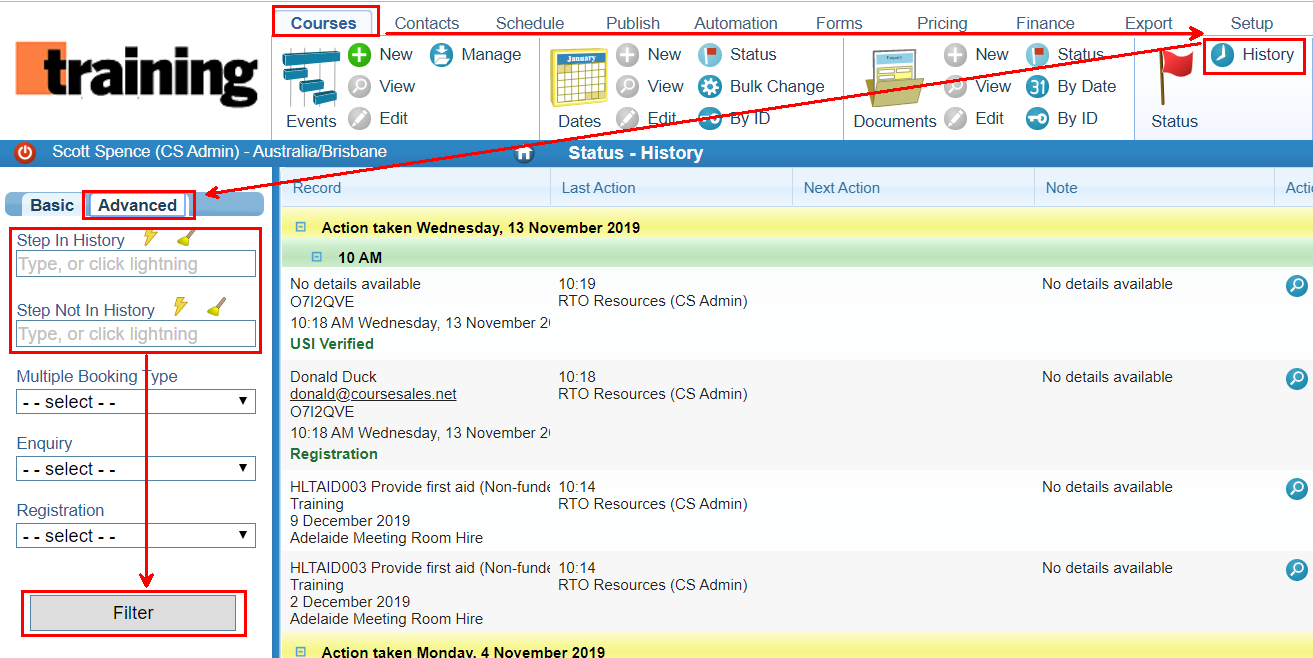
Which students have not corrected their USI?
This will display a list of the documents that have not had the USI Verfied but have had a reminder step applied. If you are using multiple bookings and the USI is being verified on just the Parent then it will be necessary to do two searches: one for Single booking and one for Multiple booking parents (found on the advanced filter).
Use the following settings:
Basic filter options:
- Record Type: Documents
Advanced filter options:
- Step in History: USI Reminder (this means that the USI Reminder step was applied)
- Step Not In History: USI Verified (this means that the USI verified step was not applied)
Keep in mind that the current step might not match ‘USI Reminder’ - as other steps might have been applied since the reminder was sent to the student.
Which students have not been sent a Statement of Attaintment/Certificate?
This will display a list of students who have not had their statement of attainment sent, the cause eg if payment has not been made, or the USI has not been verified can also be found.
Use the following settings:
Basic filter options:
- Record Type: Documents
Advanced filter options:
- Step Not In History: SOA Certificate to Student (this means that the SOA Certificate to Student step was not applied)
But those who did not have their USI verified AND not received Statement of Attainment/Certificate?
Use the following settings:
Basic filter options:
- Record Type: Documents
Advanced filter options:
- Step Not In History: SOA Certificate to Student (this means that the SOA Certificate to Student step was not applied)
- Registration: Not registered (this assumes that registration is set when the USI is verified) - only available when using the Advanced filtering plugin
But those who did not make payment AND not received Statement of Attainment/Certificate?
Use the following settings:
Basic filter options:
- Record Type: Documents
Advanced filter options:
- Step Not In History: SOA Certificate to Student (this means that the SOA Certificate to Student step was not applied)
- Step Not In History: Paid (this means that at no point was the SOA Certificate to Student applied) - only available when using the Advanced filtering plugin
Which students have not Paid but have registered?
Use the following settings:
Basic filter options:
- Record Type: Documents
Advanced filter options:
- Step Not In History: Paid (this means that the SOA Certificate to Student was not applied)
- Registration: Registered (this assumes that registration is set before payment, eg when document form is completed or when the USI is verified)
Which actions are outstanding for user ‘Scott Spence’?
Use the following settings:
Basic filter options:
- Next Action By: Scott Spence
* What action was carried out by ‘Scott Spence’ yesterday?
Use the following settings:
Basic filter options:
- Updated: 23 Jan 2023 (enter any date)
- Updated By: Scott Spence
Creating URLs that link directly to a status history filter
Note that you can incorporate fitlers into the URL called (this is to enable home pages on the login to see the ‘todo’ list of the user)
eg: https://
Where
Basic
- Record Type, eg use: &StatusTableName=Documents
- Updated by, eg use: &StatusUserId=4731 (where the id is that of the Login)
- Next action by, eg use &StatusNextActionUserId=4731 (where the id is that of the Login)
Advanced
- Step In History, eg use &StatusStepId=7203 (where the id is that of the Process Step)
- Step Not In History, eg use &StatusStepIdNotInHistory=7203 (where the id is that of the Process Step)
- Enquiry, eg use &DocumentStatusEnquiry=Enquired
- Registration, eg use &DocumentStatusRegistration=Registered