A way to increase sales is to engage agents who wish to sell your courses. These organisations may get special treatment, for example; a different payment method, a commission for their efforts, or a discount for their customers. To do this efficiently it is necessary to track agent sales either via your website or via the agent’s website. It is possible to provide a service to these agents so they can display courses on their website but the registrations arrive into your student management system. The agent is automatically linked to each registration from their website, or upon entering the agent’s identifier via your own website.
There are two options when managing agents, if you have only a few (up to 5), and are able to manage the technical requirements the basic agent set up might be sufficient. If you wish to do any of the following however you are recommended to use the advanced agent management:
-
Send emails to the agent
-
Send different emails to students if they book with an agent
-
Validate an agent via your website against a pre-prepared list
-
Wish to use multiple bookings with agents
CourseSales.com configuration
-
Set up a Document Agent role (with Internal type ‘Document Agent’) and a login with that role.
-
When creating emails replaceable variables are available for emails, both directly and from the Role Id like other linked roles.
The reference to an agent on the document is not present unless an Agent has been specified on the form (from a successful lookup or from a nominated agent in the WordPress plugin setup page)
WordPress configuration
These steps assume you have basic WordPress and CourseSales.com functionality set up already.
See List Courses and Accept Enrolments on WordPress
-
Within the CourseSales.com connector plugin configure to use the lookup or to specify the agent’s ID (which is the LoginId of the login with the Document Agent role) to be applied for all registrations.
-
Edit the form page to include the Agent lookup slug if you are using the lookup
-
Test that entering the email into the Agent Lookup displays the agent name under the search field
Setting up emails/process rules to be determined by agents
When setting up a rule you will notice the following options for the field ‘Agent Rule’:
-
- - select - -used when Agents are not being implemented, the presence of an agent makes no difference (similar to Applies to All) -
Public Only - this process rule should only be applied when there is no agent on the document
-
Agents Only - this process rule should only be applied when an agent exists on the document
-
Applies to All - this process rule should be applied regardless of whether there is an agent on the document or not
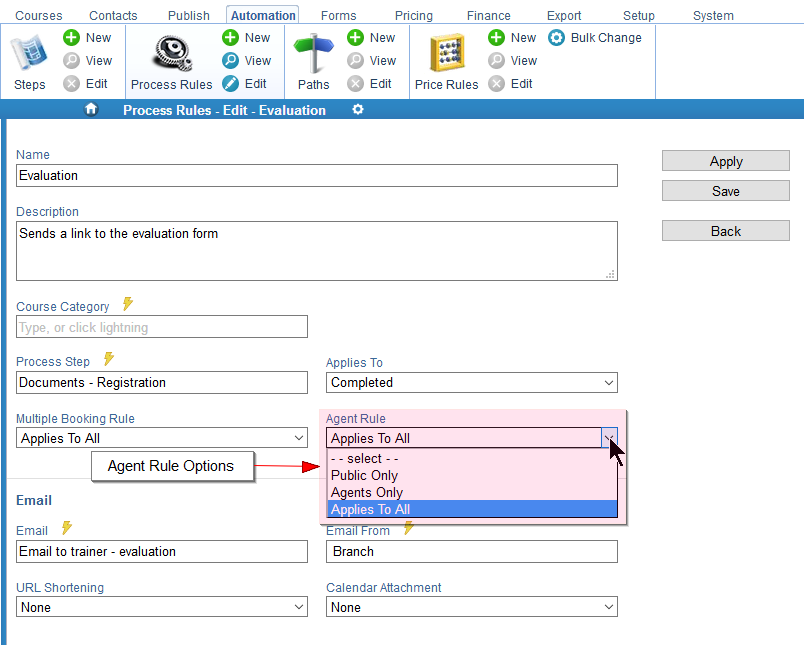
These options can be used to control how emails are sent when you are using agents, if you are not using agents then just use ‘Applies to All’, Examples of how the agent rule can be used:
Email to Agent
When you want to send an email to an agent to inform them of the registration by the customer, perhaps including an outline of what should be paid for the course or what amount will be paid back to the agent for the registration, ie either an invoice or a purchase order/request for an invoice could be sent. To do this use the Agent Rule ‘Agents Only’ and have the Document Agent role as the recipient to the email.
Promotion to non-Agent bookings
You may have an agreement not to try and resell to those customers that book via an agent website (ie client ownership understandings). However those that do book via your website, without an agent associated to them should receive an email recommending other courses. To do this use the Agent Rule ‘Public Only’ sending an email template to the customer as the recipient to the email.
Important regulatory information sent to all customers
Regardless as to whether a customer is from an agent or not the customer needs to receive a message about regulatory information for the course they are due to attend. To do this use the Agent Rule ‘Applied to All’ so regardless as to whether an agent exists on the document an email will be sent.
Invoicing agents but not public enrolments
Agents are usually organisations/individuals you have a relationship with and invoicing these agents is appropriate, everyone else however should pay for their course. You want to send an invoice to agents but a reminder for online payment to those who do not. To do this use the Agent Rule ‘Agents Only’ to trigger an email to the agent with an invoice for them to pay. Also set up an Agent Rule ‘Public Only’ to send a reminder email with a link to the payment page to those who book via the public site and do not have an agent on the document.
The Wordpress plugin also supports DocumentAgentId=
Agent Replaceable Variables for Emails and PDF templates
Variables you can access for agents are:
[Documents:DocumentAgentId] - the Agent Id that has been used to link the agent.
Login fields are:
-
Agent - Given Name
-
Agent - Surname
-
Agent - Address
-
Agent - eMail Address
-
Agent - Mobile Number
-
Agent - Organisation
-
Agent - Phone Number
-
Agent - Position
-
Agent - Website