Completing forms is a necessary requirement when enroling students and when government reporting is required. In CourseSales.com there are many ways to reduce the pain to both customers and operators. Here are some tips that you can apply to lessen the load.
Remove unnecessary fields that you don’t use or need. Customise your fields and forms to suit your organisation, leaving it clutter free and means you customers see the fields that are important to them and important to you. Use different forms for different courses, offer different forms for different students and by adjusting each field visibility you can have different forms for different steps during the workflow of a course.
Two-step process
To reduce the barrier to purchasing you can make your enrolment process have two steps: gathering the bare minimum for the initial purchase, then asking the student to complete AVETMISS, USI and any other data at a later date, at their leisure.
Gather the data you need (and no more)
If reporting to state authorities it might be necessary to include all data, however if reporting to the national authority (NCVER) take advantage of NCVER’s submission software which includes fields that exist in their database already, eg nominal hours etc.
Hide fields/sections that are not required
Hide fields that can be grouped together with ease.
Remove unnecessary fields
If you are not delivering funded data and report to NCVER, ie not to a state training authority, there are ‘ above the line’ fields that are not required. Remove these fields if they are not necessary.
Use defaults
Reduce effort by setting up defaults, for example if you know that your students often do their course because of their job you could adjust your default to be ‘Required for my job’ on the field ‘Reason for doing this training’.
Focus on the user experience
Read about how to improve your user experience from various sources on the Internet. Remember you can use customised CSS and JS files to adjust how the forms, fields and content is displayed. Advice regarding user experience while describing the ideal also should be taken to not be obligatory, there are exceptions to most rules when it comes to design!
Put fields on one column
Generally fields should be one column. Having multiple columns disrupts the flow of the data entry, and one column is better for mobile phones. In CourseSales.com the design of the form means on mobile phones the fields are just one column, this means when you look at the form on a computer it appears as multiple columns however when viewing the same form on a mobile phone it is just one column.
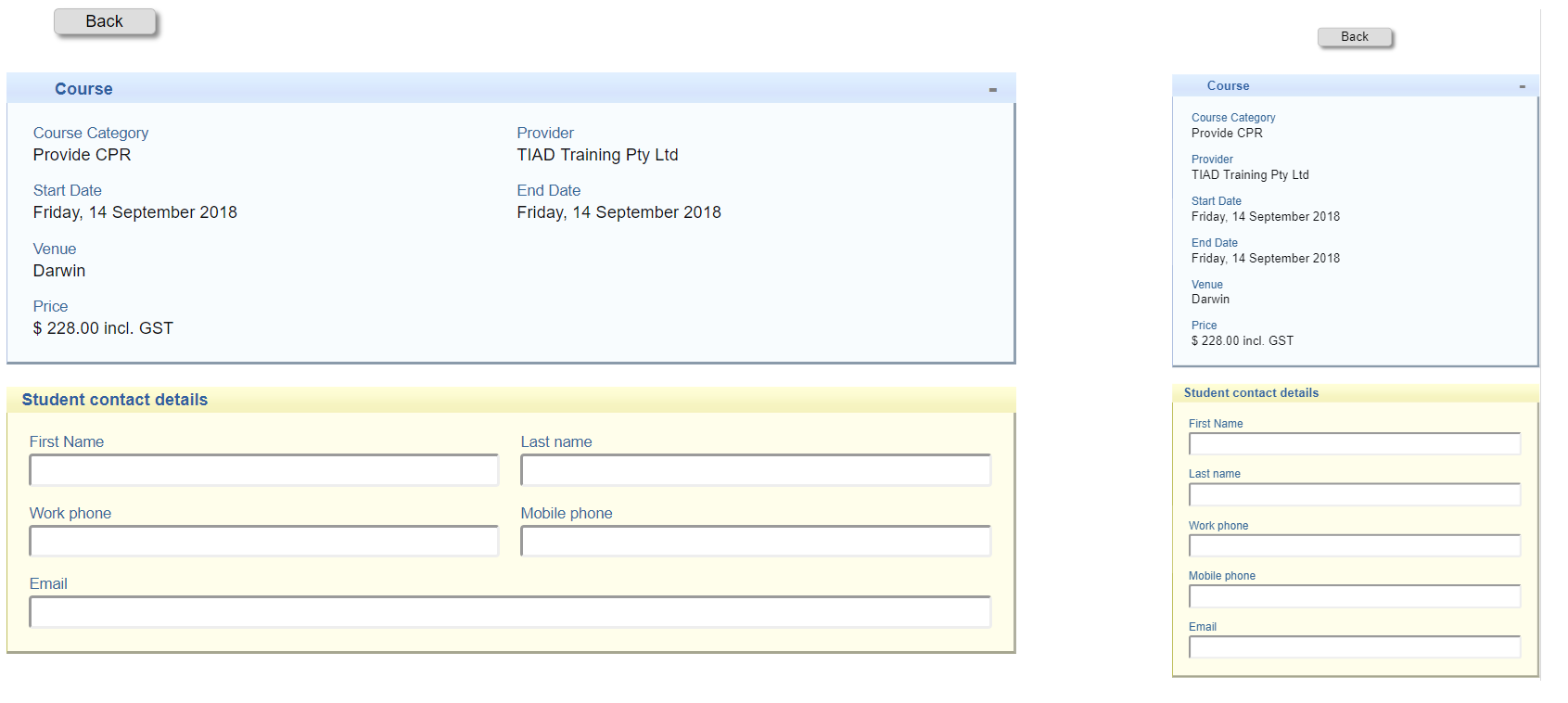
Avoid all caps
All caps is more difficult to read and scan, so avoid labels like “FIRST NAME” and instead use “First Name” or “First name”
Show all selection options if under 6 options
If you have an option that has under 6 options you should display all the options, this might be applicable for items like the following for the question “Do you identify with any of the following Indigenous Groups?”
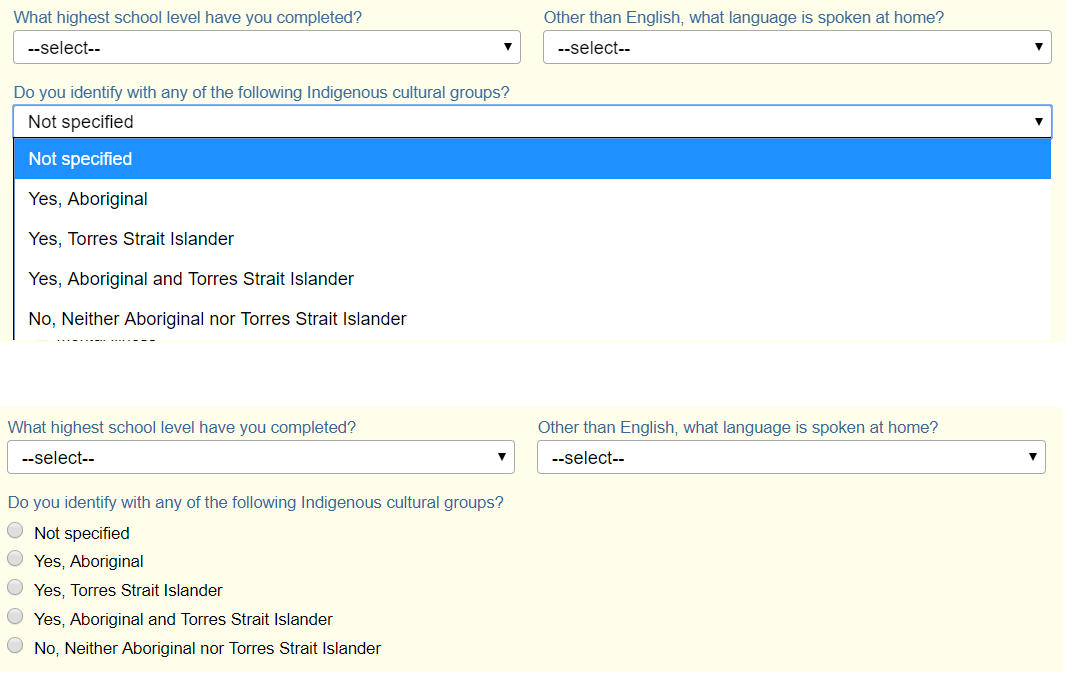
Group related information
Use the ‘sections’ within the CourseSales.com form builder to group related information.
AVETMISS specific changes that could improve your forms
Removing unused specialist AVETMISS fields
There are fields that have specialist use, such as apprenticeships and may not be required for your organisation. Consider removing these fields if they are not relevant to you:
Fields found on the Document or Course Module forms:
-
Training contract identifier
-
Client identifier – apprenticeships
If you don’t have any need to track your customers with a specific reference id you can safely remove the field Client identifier, as we give a default value, the internal contact id to each student.
Delivering just units and not qualifications - remove some fields
If you are delivering courses that have no programs/qualifications (just units or modules) you don’t need these fields:
-
Program identifier, on the Course Module form can be removed.
-
Internal Lookup of Option Qualifications, on the Course Module form can be removed.
Reduce AVETMISS effort by setting up defaults
You can also set up defaults for many values. Here are some that you could probably should consider setting up a default should most of your courses be delivered in a specific way or location.
On the Document form:
-
Commencing program identifier, eg if delivering first aid units of competency then this can be safely set to ‘Unit of competency or module enrolment only’
-
State identifier, eg if you are delivering training that is localised to a specific region then you may safely assume the majority will be from that region and select a state as appropriate.
-
At school flag, eg if you have customers who tend to be adults then perhaps you can safely make this ' No – the client is not attending secondary school’
-
Proficiency in spoken English identifier, eg if most of your students tend to have passed an LLN with flying colours you could safely select the value ‘Very well’
-
Language identifier, eg if the majority of your students tend to be from an English speaking background then you can choose to have ‘English’
-
Country identifier, eg if the majority of your students are from Australia then you can select this country.
-
Funding source – national, eg if all your customers pay for for their training (or you are an enterprise RTO delivering to your employees) then default this to Domestic full fee-paying client
On the Course Module form:
-
Delivery mode identifier, eg if you deliver just e-learning courses default this field to Electronic-based
-
VET in schools flag eg. if you deliver only to private organisations set this to Not a VET in Schools program
On the Qualification form:
- VET flag, eg if you deliver mostly VET training the you can choose the default ' Yes – The intention of the program of study is vocational'
Keep in mind that you can also set these fields up multiple times to have multiple defaults. You can’t have the same field on the same form however if half your training is delivered one way and half the other you can have that field default to two different values.
Defaulting Contract Ids or other system-wide fields
Do you have a field that needs to be a default but it is normally a manual entry field, eg Purchasing contract identifier is used by some State Training Authorities as a record of the contract between the state and the training provider, being updated annually. You can create a custom option, then a field with this value and use the External Export Id AVETMISS 7.0 Purchasing Contract Identifier and add it to the Course Module form (in this case) When you have a new State Contract ID then add the new value to the option. This then gives you an automated default but options to change later.