Training is a social event - people getting together to talk about a specific topic. Naturally everyone on a course has a common interest in the topic at hand. Why not use this to form a bond between participants and the trainer? By using social media it is possible to increase loyalty and create a following for repeat business. If you can involve students in posting messages this will increase the chance of them making referrals to others to attend your training.
While any social media platform can be automated using CourseSales.com Facebook is by far the most ubiquitous and likely to be common amongst a group attending training.
Facebook Groups can be set up to be created on a per course date basis or on a per category basis. On a per course date is suitable for longer courses eg 5+ days to months, where the students may wish to actively discuss the particular questions pertaining to the day’s events, where the students want to interact directly with each other or the facilitator/trainer and feel more comfortable in the safe environment of just the group. A per category basis is more suited where the courses are short eg 1/2 day to 3 days, or have few participants, and may benefit from the discussions of previous students and gathering engagement is challenging without a ‘snowball’ effect of building on previous conversations/questions.
The following will explain what steps are required to prepare for the CourseSales.com batch processing service - Facebook Automated Group Creation. Alternatively you can run the automation scripts yourself on your own computers. There is a monthly fee for our servers to manage the automation function, and free set up when paid for in advance. You may also wish to
set up events to be created automatically.
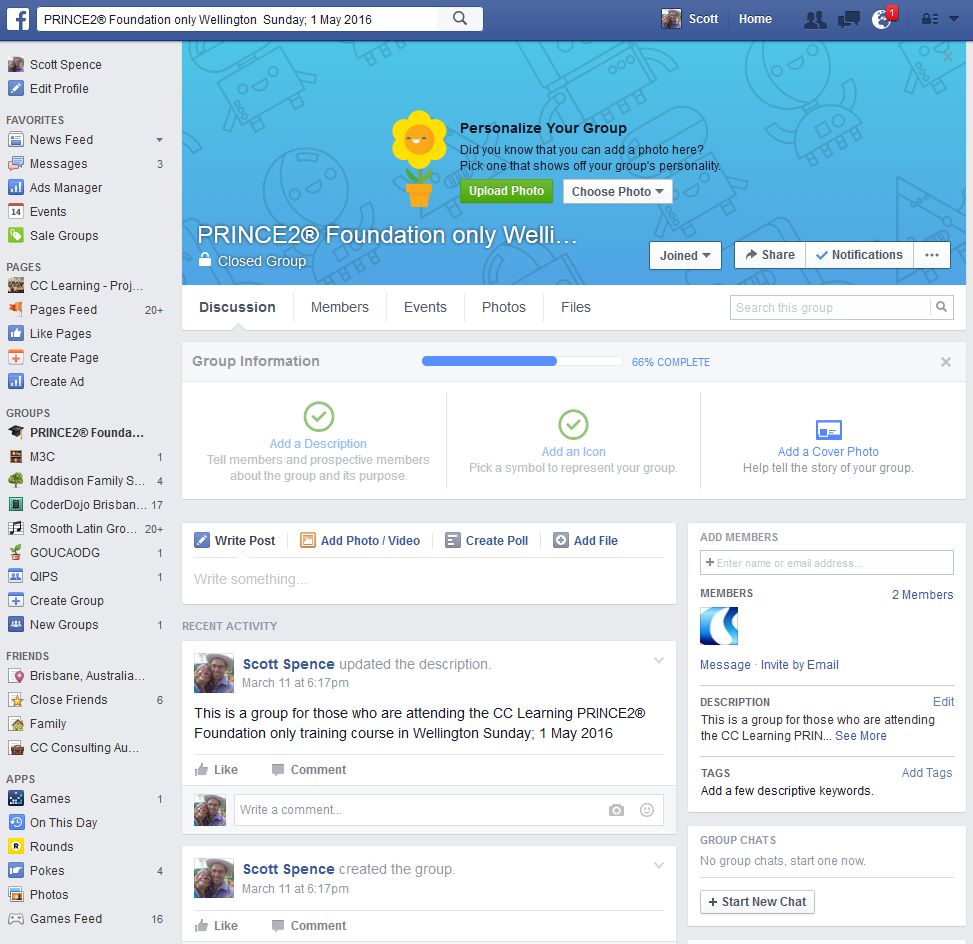
The service sets up a new Facebook Group per course, requires an active Facebook account to set up the groups, and a minimum of one account to add to the group (usually the same account that sets up the group). There is also an email that can be sent to the trainer on the course, requesting them to monitor the group and sign up the course. The group created is closed by default.
You need to:
Create an Export Map
with the following settings (the order of the fields is important). If adding additional information add it to the end of this map. This uses the Export Queue:
-
Name: Social Media Group Creation
-
Type: CSV Queue
-
Status: Active
-
Field 1 Record Type: Course Dates Data: Course Category Name for display Transform: none Export Name: CrsCategory
-
Field 2 Record Type: Course Dates Data: Location Transform: none Export Name: CrsLocation
-
Field 3 Record Type: Course Dates Data: Course Start Date Transform: none Export Name: CrsStart
-
Field 4 Record Type: Course Dates Data: Course Date Id Transform: none Export Name: CrsId
-
Field 5 Record Type: Course Dates Data: External Id Transform: none Export Name: CrsExternalId
-
Field 6 Use the trainer or other role who should receive notifications of the facebook group creation. Record Type: Logins Record: Trainer Data: Given Name Transform: none Export Name: RoleTrainerFirstName
-
Field 7 Use the trainer or other role who should receive notifications of the facebook group creation. Record Type: Logins Record: Trainer Data: Mobile Number Transform: none Export Name: RoleTrainerMobileNumber
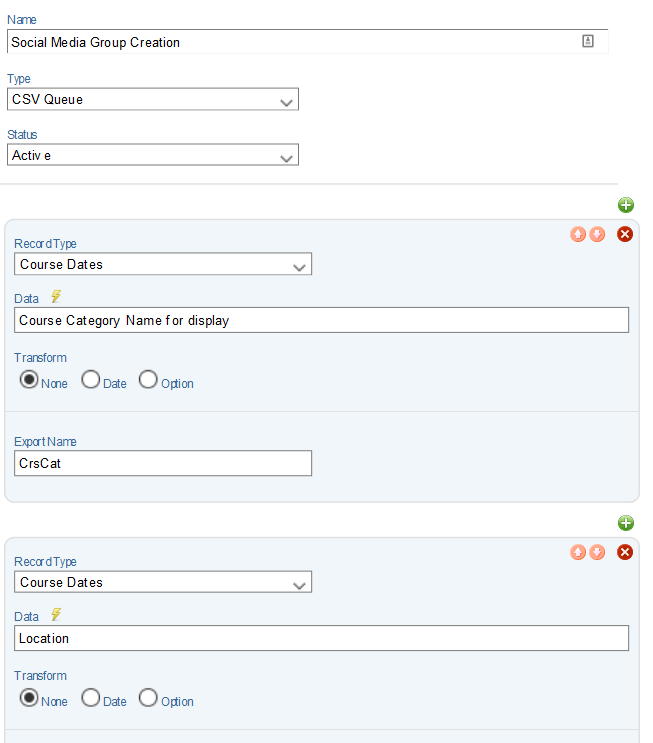
Set up an email for notification
Notification Email
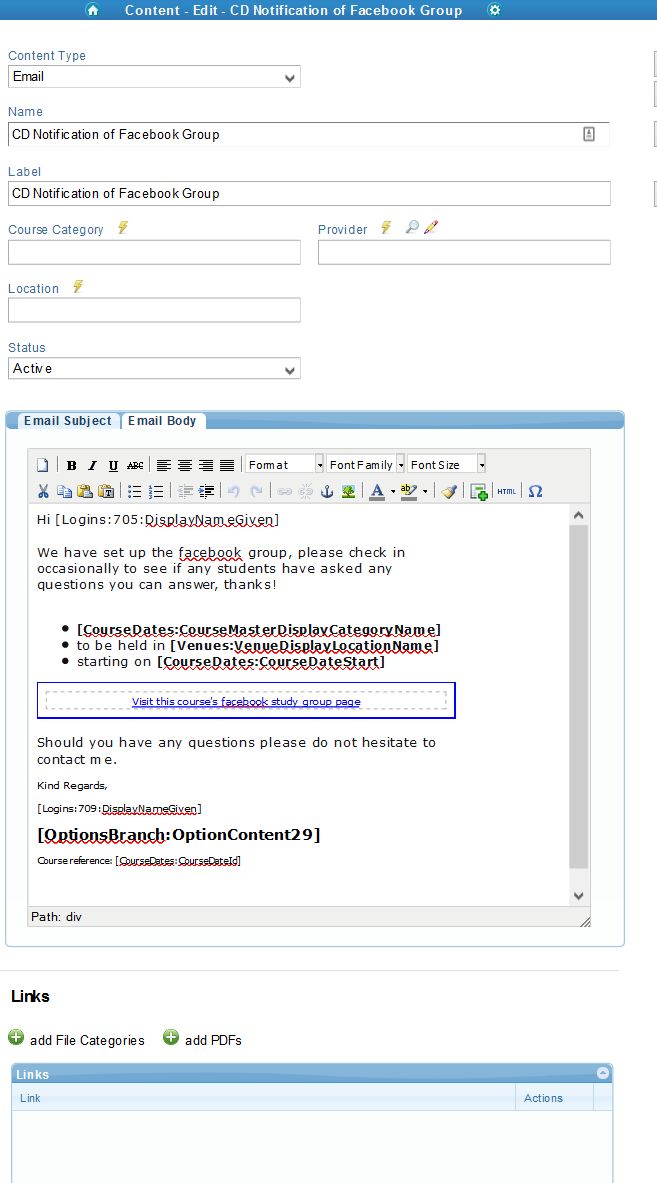
Create process steps and rules that:
- Create the facebook group
Process Step
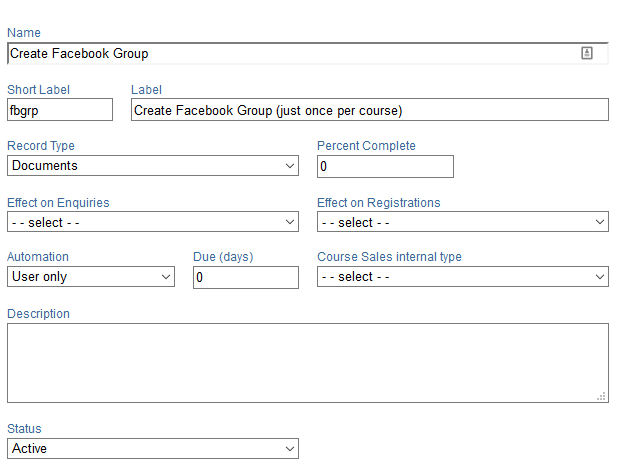 Process Rule
Process Rule
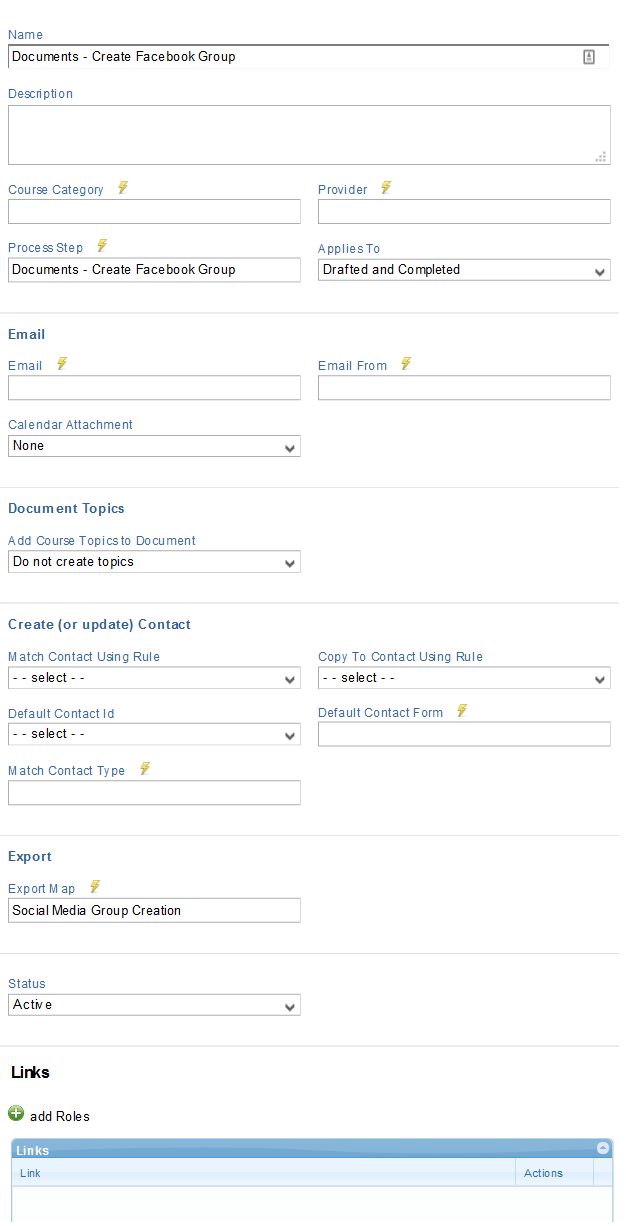
- Send a notification about the group creation, eg trainer
Process Step
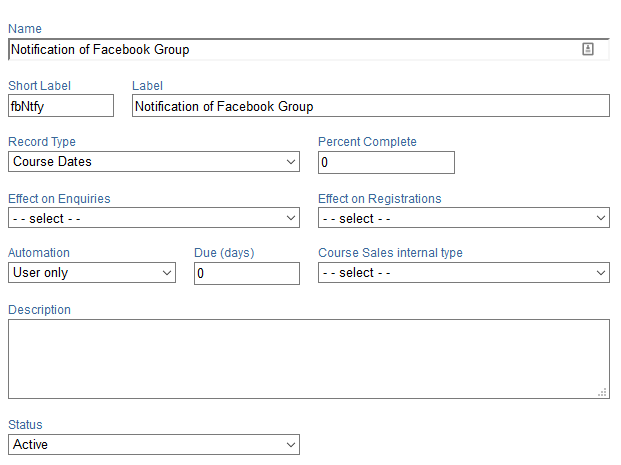 Process Rule
Process Rule
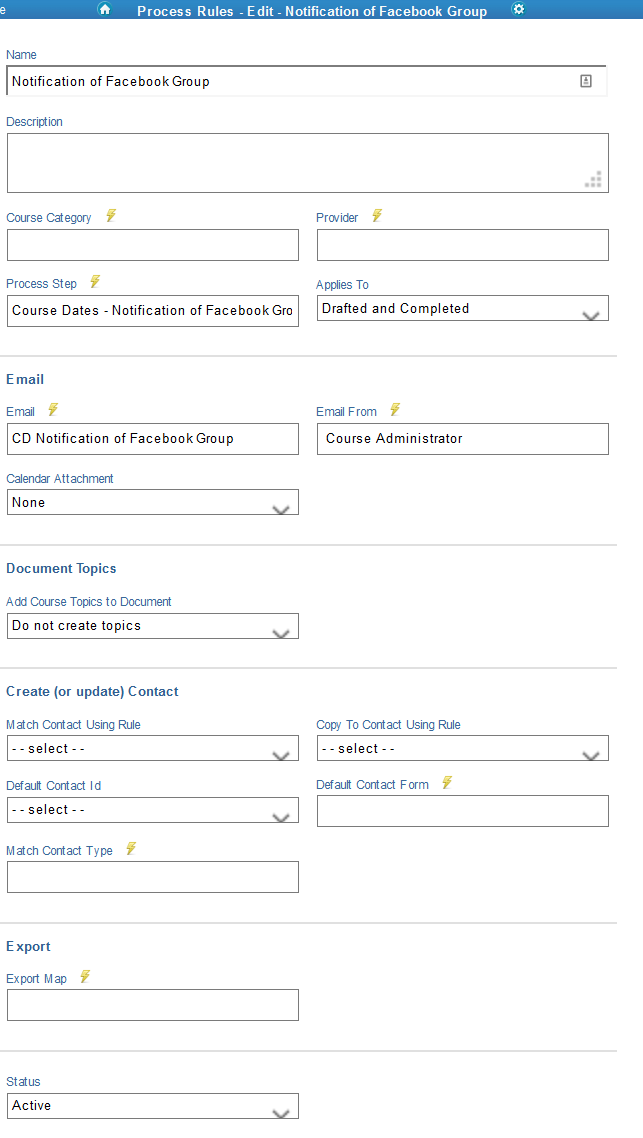
- Send a notification about the group creation, eg trainer
Process Step
Set up an email (or modify an existing email) to send the link to a student
Set up a BatchProcessor Role and Login with appropriate permissions
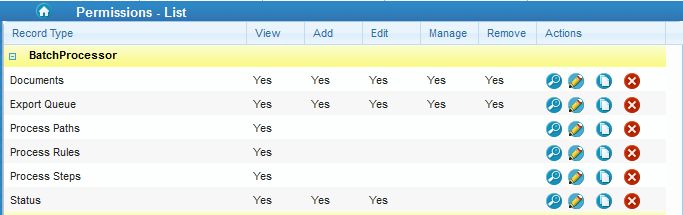
To test this you should see that when you do the “Create a facebook group” process step the course details appear in an export record (corresponding to the export Map Id) in the Export Queue.
Let us know the following information to set up the automation:
-
Process step name that creates the facebook group (and creates the export)
-
Process step name that sends a notification about the group creation, and which role it is sent to
-
The export Map Id
-
BatchProcessor username and password
Be sure that:
-
The ‘Reference Id’, or External Id for the CourseSales.com course date is not currently being used for any other purpose as this is where we store the facebook id.
-
Let us know if you have a preference for the facebook group icon for your group
-
Let us know if you have a preference for the course description you wish to post to the group
Optional automated add-ons in addition to the group creation
The following can be added to your existing automation
-
Create automated postings based on process steps, eg class result notifications from trainer (via CourseSales.com)
-
Adding new registration students to the facebook group automatically
-
Creating groups that are not closed
-
Adding a cover photo (as long as it is already within ‘my photos’ within the fb account adding the fb group)
-
Sharing the group details on a page the same fb account manages
-
Sharing to another group on managed by the same fb account
-
Closing the group
Automatically posting items for the same group
We can create automated activities such as posting:
-
Discussion topics
-
Polls
-
Files (if already within a dropbox)
-
Adding tags
-
Creating chats
-
Likes (or other) to messages posted