When greeted with a screen there are a number of terms and areas on each screen that are useful to recognize. There are two main type of screens that are worth considering; The list screen, and the edit screen.
List screen
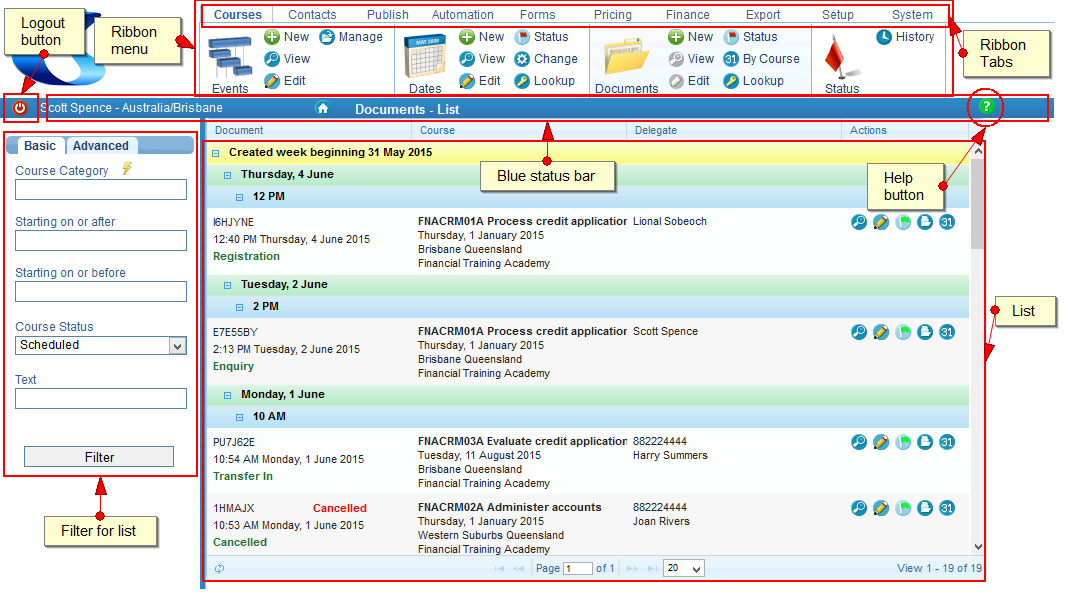 Here you will see the following items:
Here you will see the following items:
Log out button
By clicking here you end your session. If your permissions have changed then logging back in will apply those permissions.
Ribbon menu
Contextually sensitive. This means that if you are editing a particular document the course date for that document will also be editable.
Ribbon tabs
Change the ribbon button displays based on that tab’s button group
Blue status bar
Displays the details of the list or record (document, course date, course master) being edited/viewed at the time
Help button
Displays context sensitive help based on the action being carried out, ie if looking at the list different help files will display as compared to when you are editing a record.
List
This is the list of records for the ribbon button clicked on
Filter for list
Enables a filtering of the list based on criteria available, there is are basic and advanced filter options.
Edit Screen
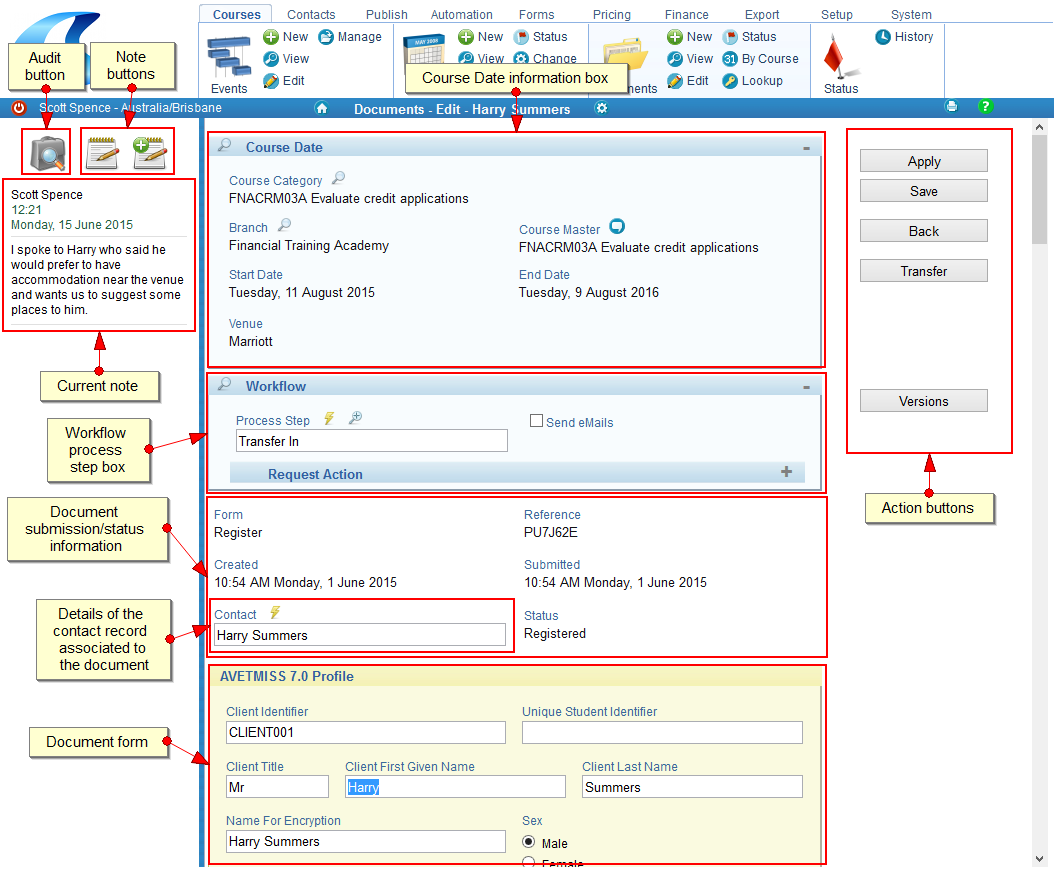 Here we have highlighted the following items:
Here we have highlighted the following items:
Audit button
Showing when the record was added, edited etc.
Note buttons
These are where a note can be created and associated to a record, or view past notes.
Course Date information box
In the case of a document details about the course date are displayed at the top, these are also related to the course master.
Action buttons
These are the buttons that can complete the action on the document, eg. Apply, Save, Back and Transfer. In the case of Documents you also have an option to view the Versions of each edit.
Document form
This is the form that was completed when adding the document record, ie registration or enquiry.
Details of the contact record
This is the contact information associated with the document.
Document submission/status information
Provides information such as when the document was submitted, its current status, and the external reference id
Workflow
Can be seen for both documents and course dates, indicating which process step to carry out and if emails should be sent.
Current note
This is the note that has most recently been submitted.