Be sure to read our guidance about how to synchronize user and course data from CourseSales.com to Moodle. This is our recommended method of using Moodle, as then CourseSales.com can handle payments and other administrative duties such as Unique Student Identifier and AVETMISS reporting. However if you currently use Moodle to gather registrations it might be beneficial to continue using that method, and then have our plugins put each enrolement into CourseSales.com. Then we can process these as standard registrations, triggering process steps, process rules etc at the point of registration.
Step 1
Install the plugins; Enrol, Auth & Local - we can supply these as zip files which will need to be added manually to your Moodle instance, you will need to have FTP access and administrative rights access to your Moodle server.
Step 2
Configure ONLY the Local plugin with the correct Field Ids and be sure that “Send new enrolments to CourseSales.com” is selected - this will ensure that new enrolments will be sent to CourseSales.com. There are two main areas you will need to configure these are show below in red outline. You will need to get the FieldIds from the URL when editing each field. Do the same for the FormId and ProcessId. Note that the Phone Number Id is NOT the Mobile Number.
Auth and Enrol plugins do not need to be configured or enabled
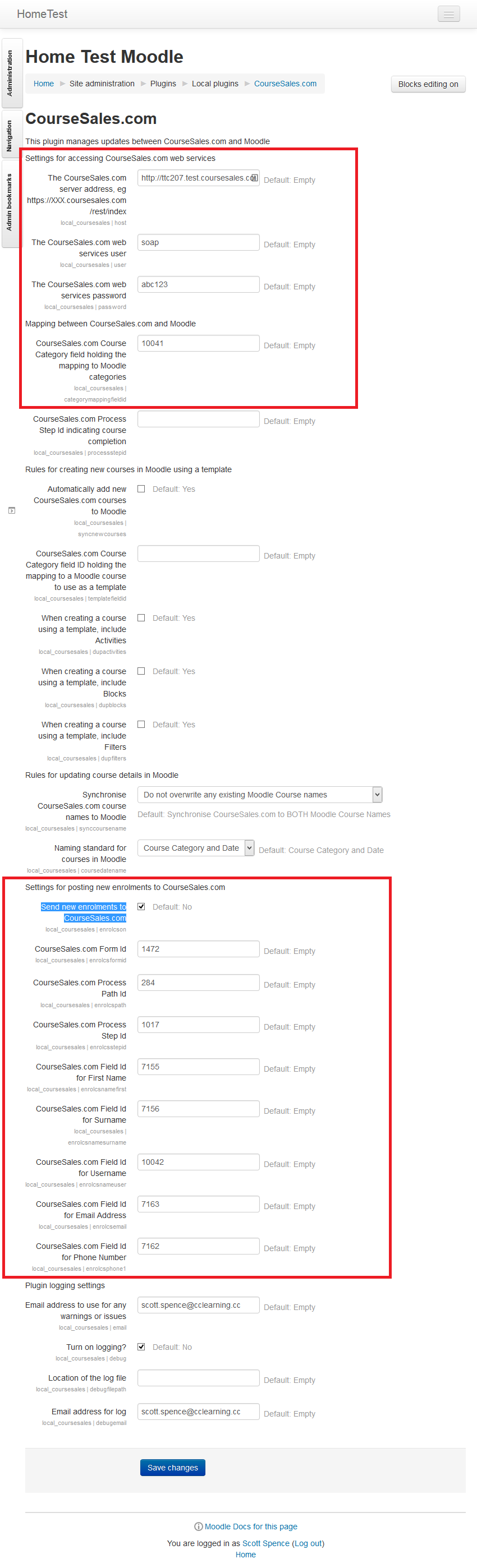
Step 3
Test by manually adding a user in Moodle and enroling that user on a course, remember to process the web-based cron.php file. The following must be in place for the information to transfer successfully to CourseSales.com:
-
The plugins must be correctly configured with the correct Field Ids
-
The Contact form (if used) must not have mandatory fields which are not mandatory on all other forms, including Moodle forms
-
All forms, fields, process steps and process paths must have an active status
-
Forms must be published
-
Soap password and usernames must be correct
-
The course dates must have the correct Moodle Ids to syncronize
-
The CourseSales.com course categories must be active and have the correct Moodle Category Id set
Considering unique identifiers for export to AVETMISS
It may be tempting to assume you could use the Moodle UserNames as unique identifiers. Moodle has a maximum of 100 characters, where as AVETMISS has a maximum of 10. If you use Moodle usernames you may find the reducing the usernames to the first 10 characters may make them no longer unique. You do have the option to use a) use the ‘next sequential number’ or b) the UserId (internally used by Moodle) to represent the unique client identifier. Our recommendation is to use the Document Source Id as the identifier. The Document Source Id is accessible by the system automatically however if you wish to search for that value or use it as the Unique Client Identifier in AVETMISS exports you will need to set within the Moodle Local plugin a field called ‘CourseSales.com Field Id for Moodle Id’ so that the Moodle UserId can be transferred to the enrolment and then contact. In the absence of a field on contact forms with the Internal Export Id “AVETMISS 7.0 Client Identifier” the internal CourseSales.com Contact Id will be used by default. It can be helpful to view Document SourceId, eg Moodle Id, which can be done from the cog just under the ribbon when you are viewing a Document
Using the Document Source Id as the contact identifier will mean that the username to the student portal will be the internal Moodle Id. This may seem cryptic (just a series of numbers), but in any case when using Moodle as the source of enrolments CourseSales.com will not have access to the password.