For what ever reason you will at some point need to transfer a document from one course to another. CourseSales.com provides an easy way to do this, which, in a few clicks can get the document ie registration, to another course. There are catches however depending on your configuration, which we cover here to ensure your experience is smooth and painless.
If you need to transfer a document (registration) of a participant to another course:
Edit the document (by clicking on the edit button on the list of documents or searching by the External Id)
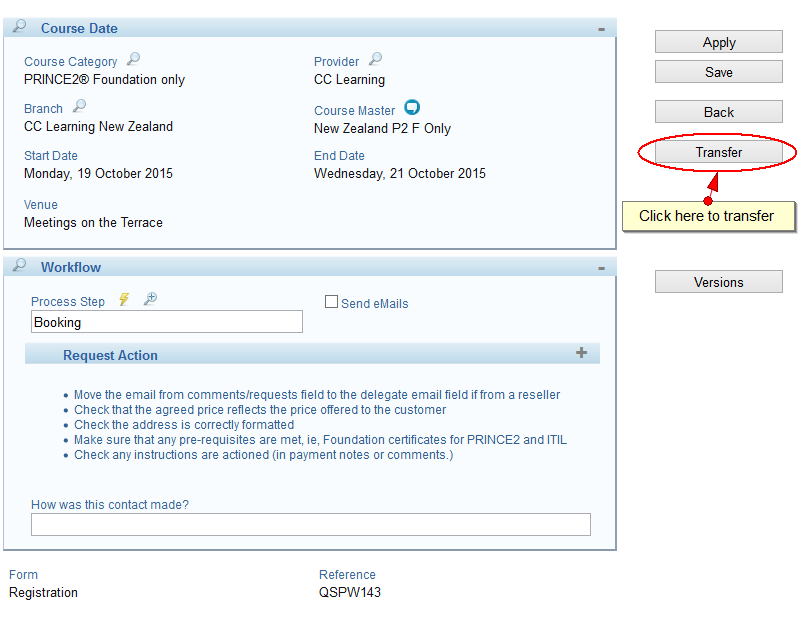
Click on the ‘Transfer’ button to then be taken to a list of courses, filtered automatically to that which matches the course previous booked on
- Filter as necessary
- Remove and add new topics as necessary
- Click on the blue transfer button to the right of the course
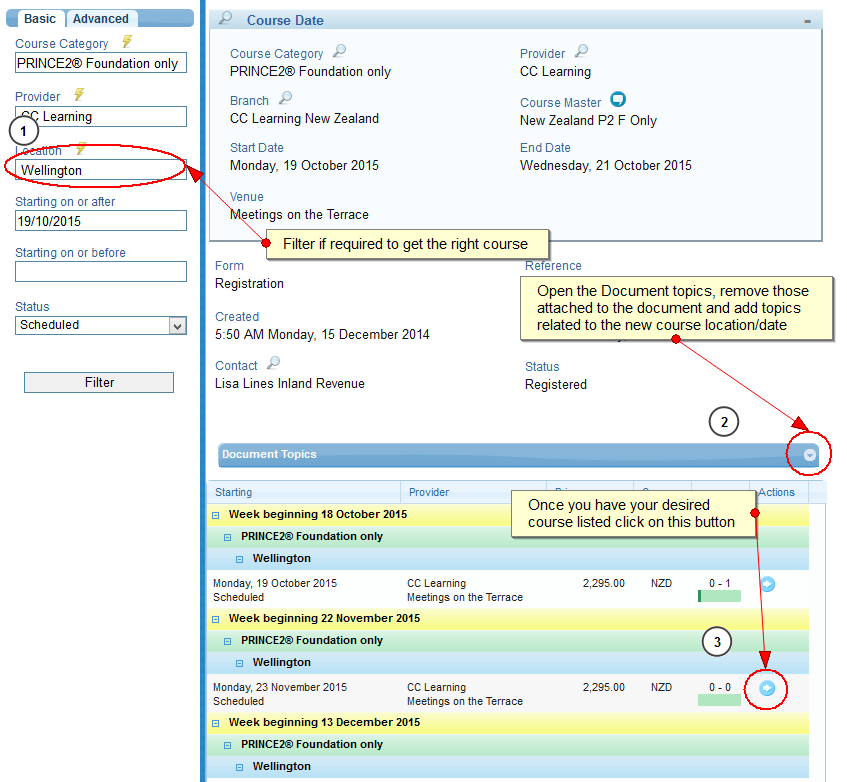
Select a “Transfer in” process step, and save - remember to tick ‘Send eMails’ if you wish to add the new course topics to the document (these will be added to the existing topics on the document).
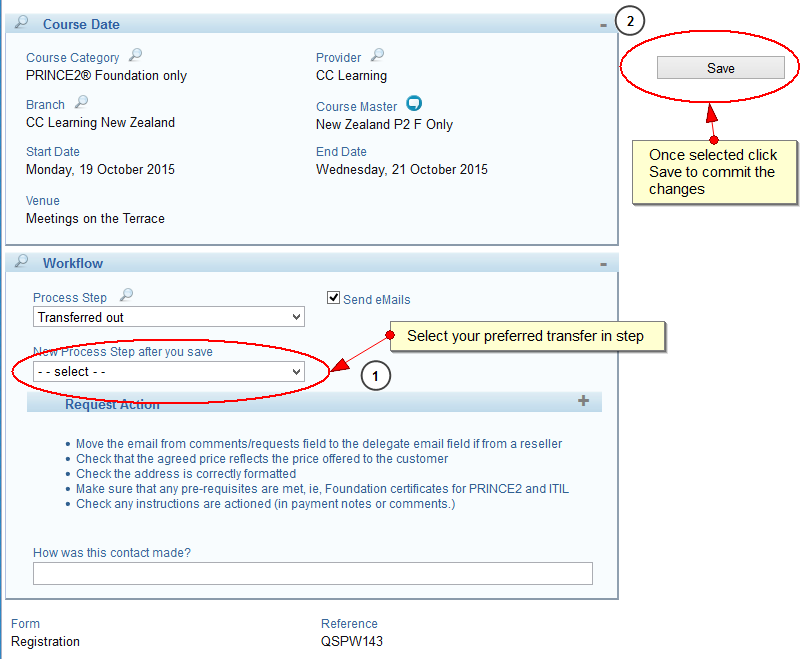
Process paths after a transfer
After the change the process paths linked to the document will remain the same. Any difference in process paths (because the new course use different process paths than the one it came from) on the documents vs the new course master will be indicated by a ‘signpost’ icon near the process step auto complete.
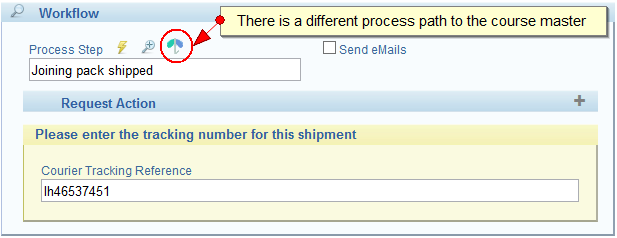
The process path on the document will need to be changed manually if necessary.
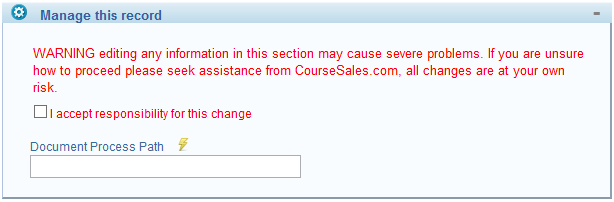
Troubleshooting
- If transfer is not working do you have the necessary process steps on the process path? There should be two; transfer out and transfer in, with the special internal types.
- If you didn’t select a ‘Transfer in’ process step your registrations will display as ‘canceled’, just transfer them again and all will be well.
- If you have a large number to transfer you may want to consider changing the details of the course (date, etc), if necessary changing the course master, rather than transferring each person.