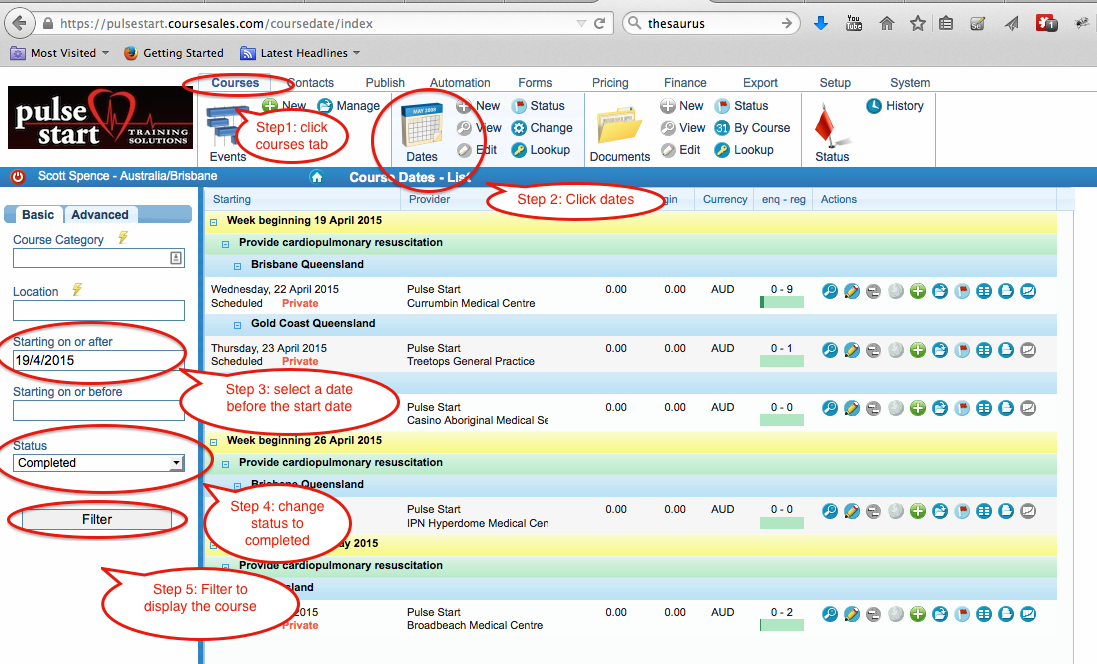CourseSales.com automatically changes the status of courses from Scheduled to Completed based on the Make Completed value in the course master. CourseSales.com will change the status to completed using this offset from the Start Date (minus dates are before the Start Date). This is used to determine what courses are displayed on the public pages. For example if you want courses to expire on the website on the Friday before a Monday start then you will need to add “-2” as the Make Completed. As soon as the date is Saturday (ie just after midnight on Friday) the course date status will change to completed and not appear on the public site, and correspondingly not appear on the default list of course dates within the admin portal.

To display the course date that has expired you can manually update the status, it will however be turned back to ‘Completed’ based on the Course Expiry service (found under System>Services, by default this is 10 minutes.) However if you wish to change it back to scheduled and keep it there the course master will need to be updated (see above).
To view completed courses within the admin portal:
-
Click Courses tab
-
Click Dates
-
In the field “Starting on or after”, select a date that is before the start date of the course, but not too far in the past as to make the course lost in all your completed courses!
-
Change status to completed
-
Filter to display the “completed” courses.