The trainer portal is accessed using the url:
https://<short name>.coursesales.com/trainerportal
Those logins that have access to the trainer portal can do useful thing to help them manage the students and course:
- Update student documents (enrolments)
- Correct USI details, and submit these for validation
- Print a signout sheet/Registration List
- Download the list of studnets: to use the download feature (of the registration list) the trainer role must have Document View permissions.
The trainer portal is responsive to the device type being used, if the pages are being viewed on a phone or tablet the width and positioning of the items on the page are adjusted automatically. Trainers can check details from their phones, ipads, tablets or computer.
The following is the menu list within the trainer portal, including the list of courses:
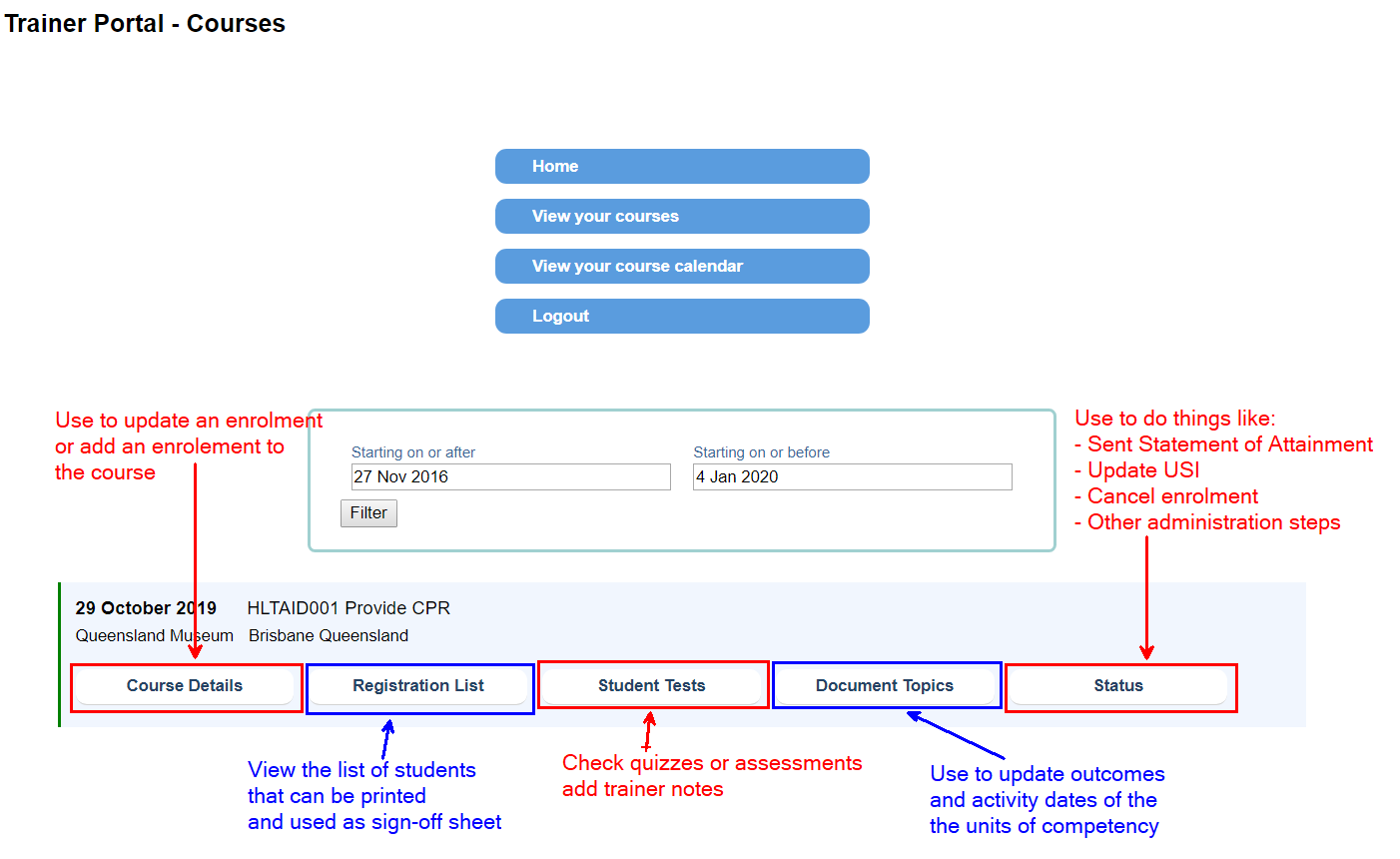
The Trainer can view details of the course, including the Students, Course Schedule and the Course Files for download.
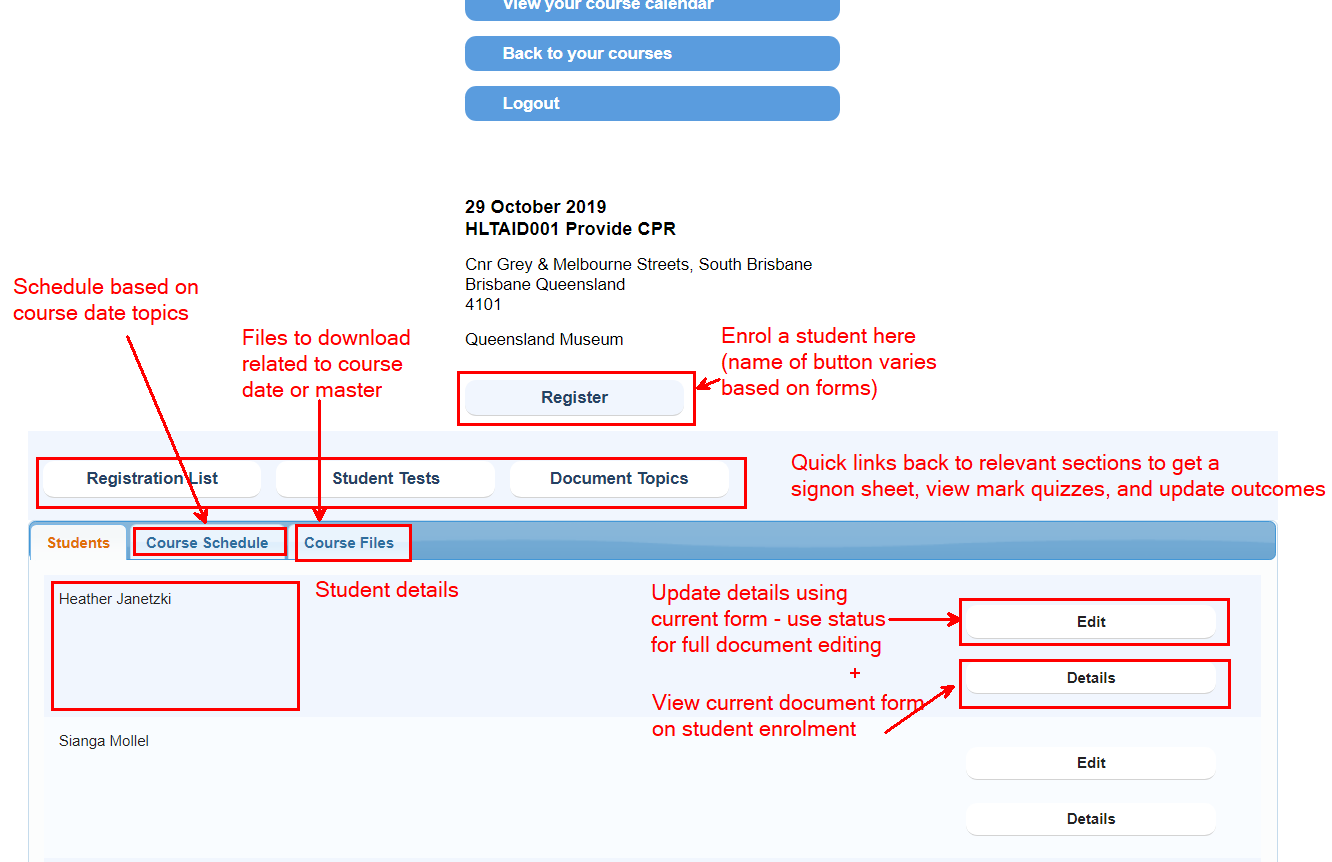
View and/or download the registration list
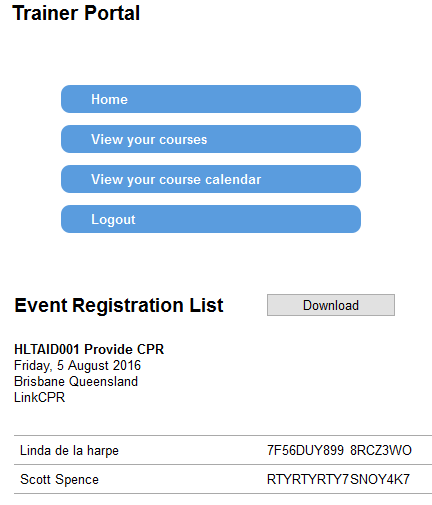
Edit student document, and apply workflow steps
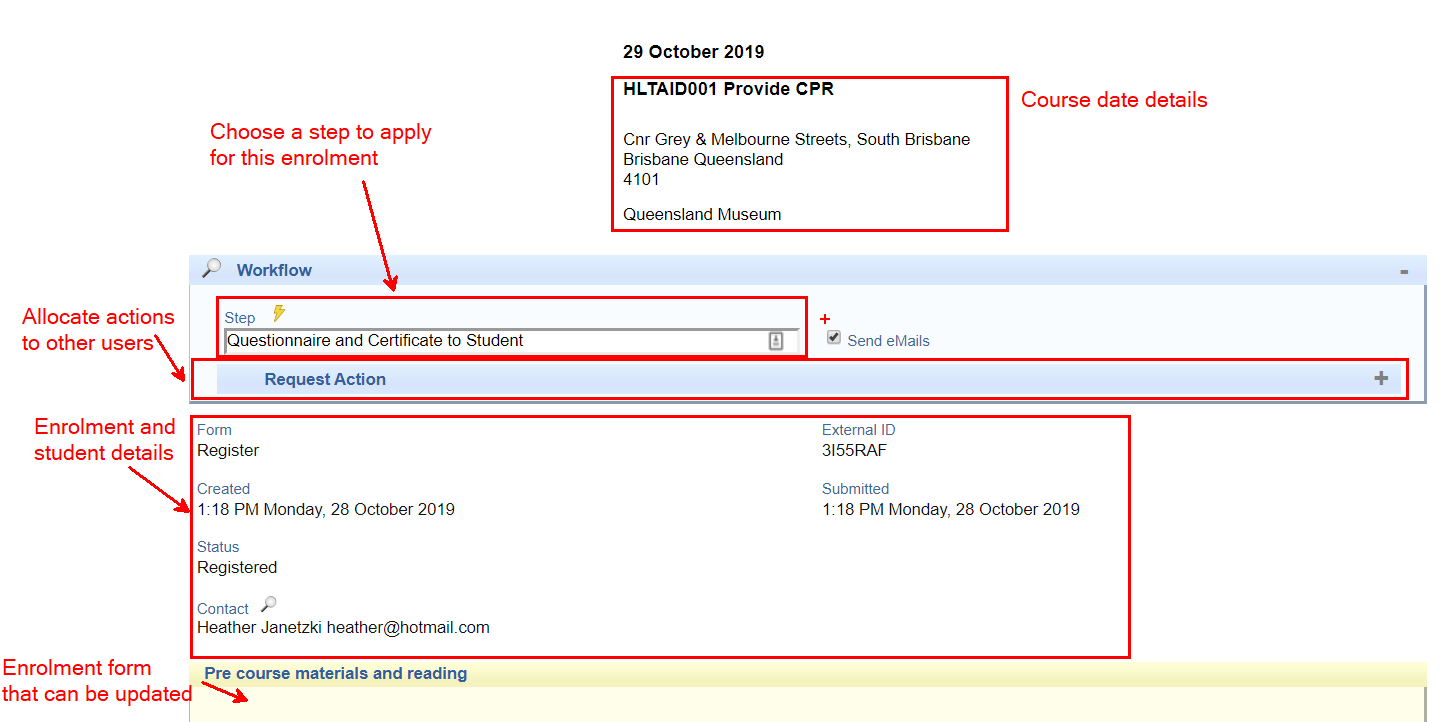
Status update: Apply steps to multiple documents at once
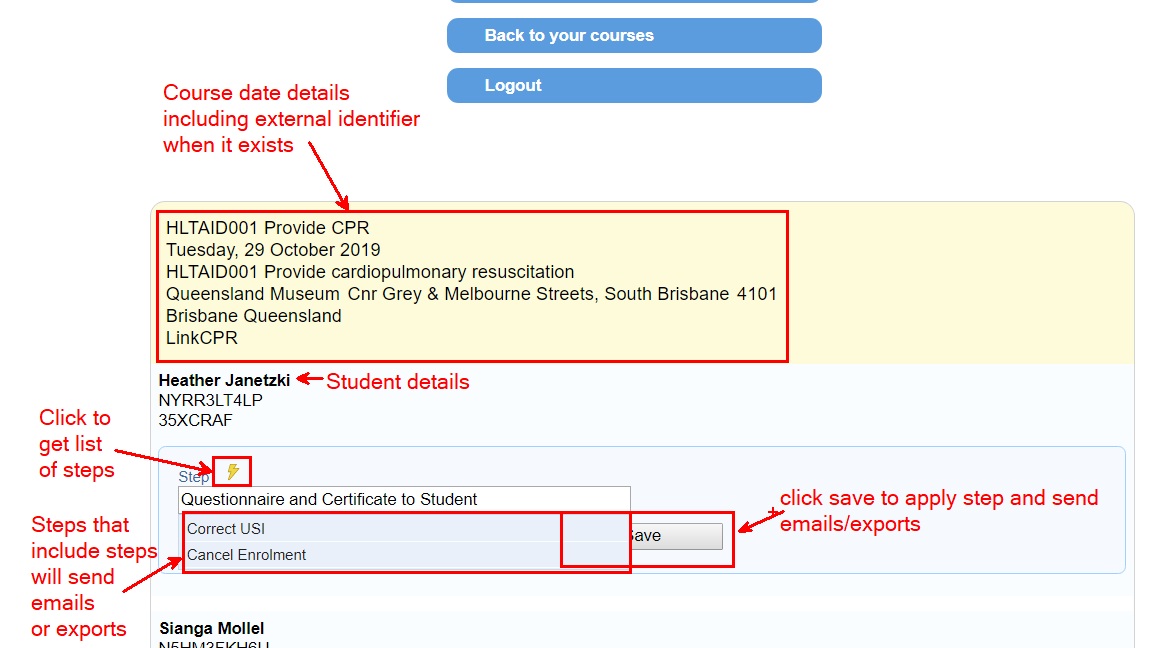
Updating the Document Topics with the outcome or other information on a per student basis
Note that when you up date the document topics, and do so for a list of students the list will be treated as one form - if one field is mandatory then all the fields for each student will need to be completed.
The trainer can see the schedule of the course
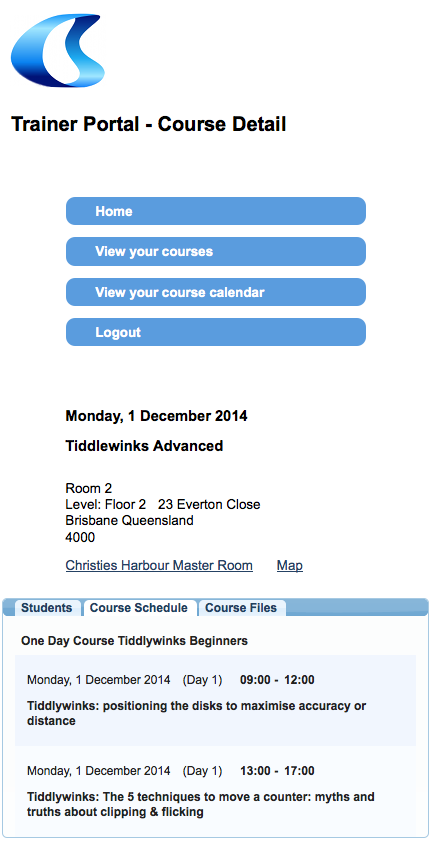
The trainer portal can be modified by the following fields:
- css - to customised the look and feel of existing items
- js - to add additional HTML or features on to the portal pages
Permissions to enable functions
Some permissions are required for some features. Basic access to the trainer portal does not require any permissions. Advanced access to the trainer portal requires permission to be set up for a trainer. Here are some things that a Trainer could do, and what permissions are required:
Basic viewing of course details
Course details - allows the trainer to see the documents (enquiries, registrations and canceled registrations) on the course date. Note that while the ‘Document Topics’ button is present is it not possible for the trainer to update these without the Document Topic permissions
Permissions
No permissions required.
Update Document Topics with outcomes
Document Topics - These enable the functions to update the document topics outcomes on a per document topic (unit) basis. This is useful for RTOs to have trainers update their student’s AVETMISS outcomes (for AVETMISS reporting)
Permissions
Document Topics: View and Edit Course Topics View and Edit
Registration List
This includes the list of students on the course date for printing and using by trainer as a printed sign-in sheet. This only lists registered students (not those canceled and not those who are enquiries) Note that the download button will not work without Document View and Edit permissions.
Permissions
Documents View and Edit
Registration List with download
This includes the list of students on the course date for printing and using by trainer as a printed sign-in sheet. This only lists registered students (not those canceled and not those who are enquiries) Note that the download button will not work without Document View and Edit permissions.
Permissions
Documents View and Edit and Manage
Document View and Edit permissions
Download registration list - this allows the trainer to download a csv file of the list of registration documents.
Status View and Edit permissions
Full permissions
These include: Documents: View and Edit Document Topics: View and Edit Forms Published: View and Edit Status: View and Edit and Manage Course Topics View and Edit
Questions
If permissions for a trainer login only allow view access to documents can trainers still see documents in the trainer portal?
Yes, they can, this enables you to have trainers with trainer portal access but no access in the admin portal. To enable some trainer to have access to the admin portal and trainer portal while others have access to the trainer portal only create two different roles. The portal does not distinguish by the role ‘trainer’ even though that is what is suggested.
Can each trainer via the trainer portal see each other’s clients, courses etc? or can we have them locked out to see only their own business?
Trainers only see the course that they are linked to, therefore only the documents (students) that are linked to those courses. For someone who is linked to all courses (eg. in the role as course administration) that person will see all courses. The portal does not distinguish by the role ‘trainer’ even though that is what is suggested.