In the admin portal you can view the Registration list by following the blue button with the 6 dots you can open a new window with the Registration List available to print and check of participants on a course.

From within the Trainer Portal you can see the Registration List by following the ‘Registration List’ button below the details of each course
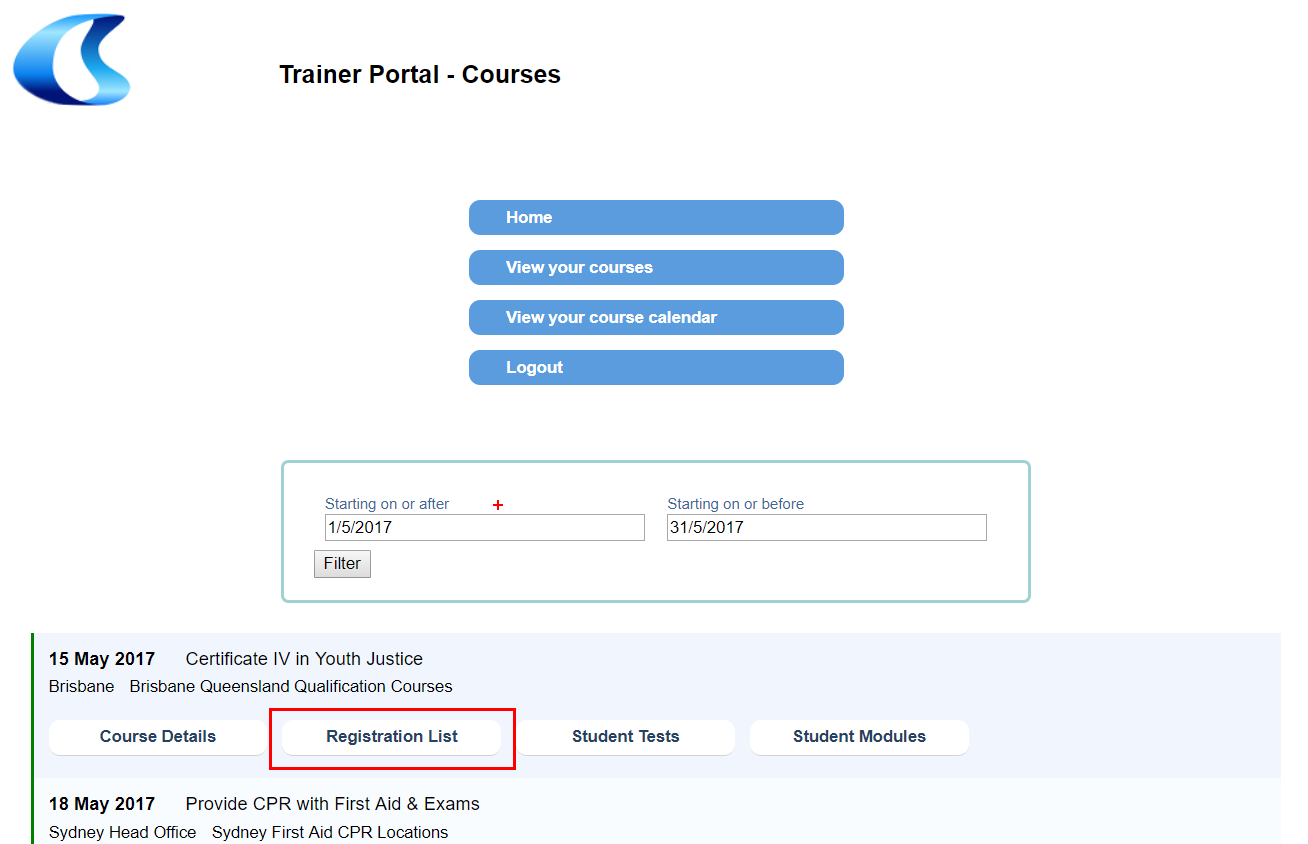
The Registration List only includes participants who are registered, and not cancelled. By Default there are three columns on the Registration List: Summary Information, USI and Document External Reference Id
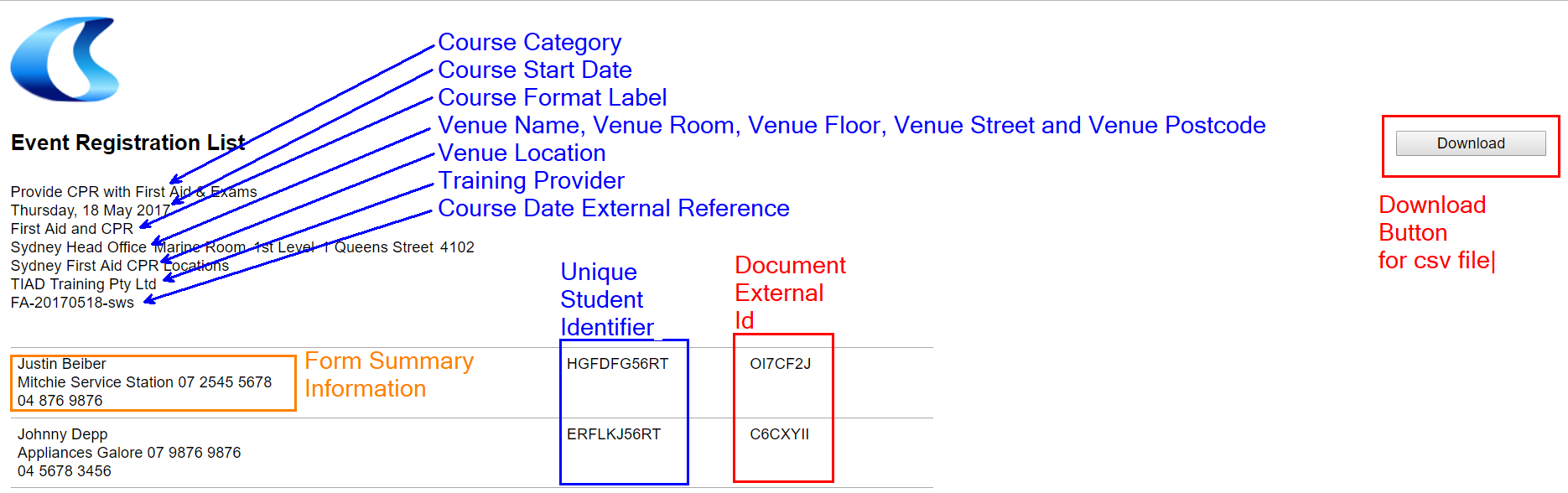
Detail in the name includes the first name, surname and document external (booking) reference. The list is sorted alphabetically by surname (last name).
Please note for the sorting to work the first name field must be marked as internal type first name, the surname field must be marked as internal type surname.
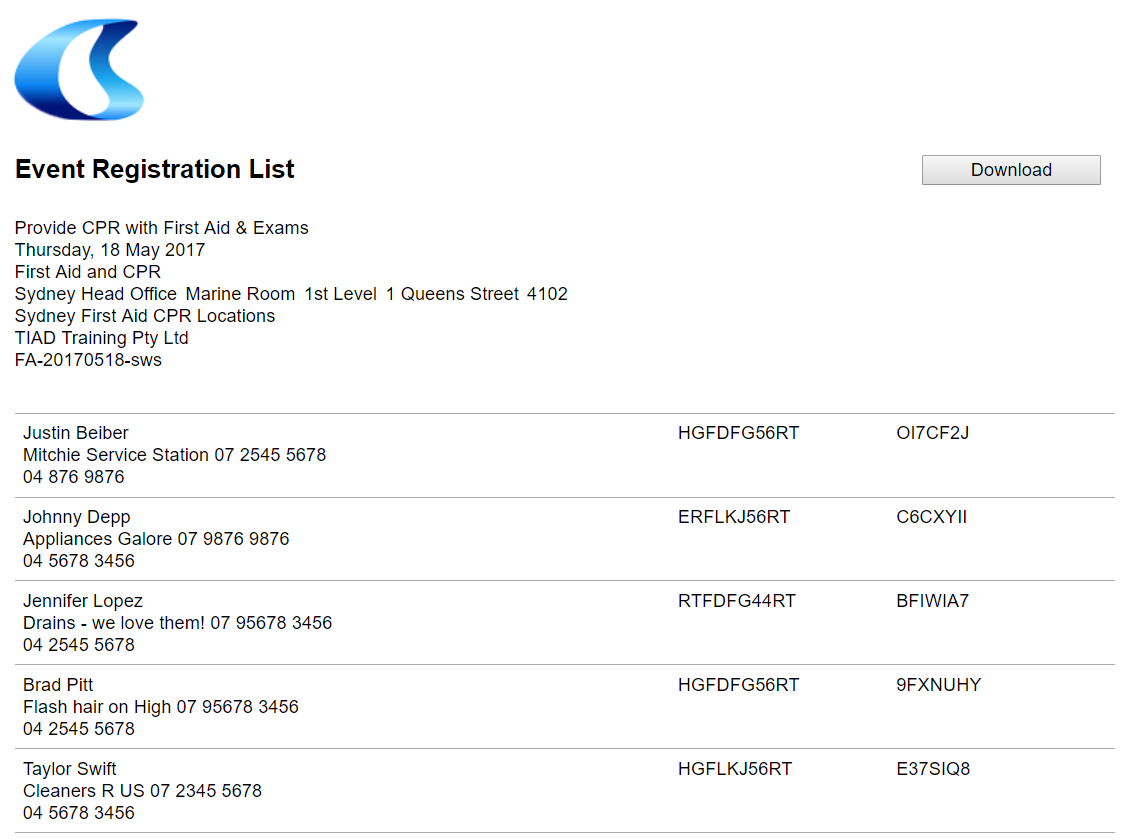
Events
Events are made up of multiple linked courses, so when a Registration List is displayed all documents for a particular Event are displayed - with the order of the Course Dates in the order of the dates to be delivered.
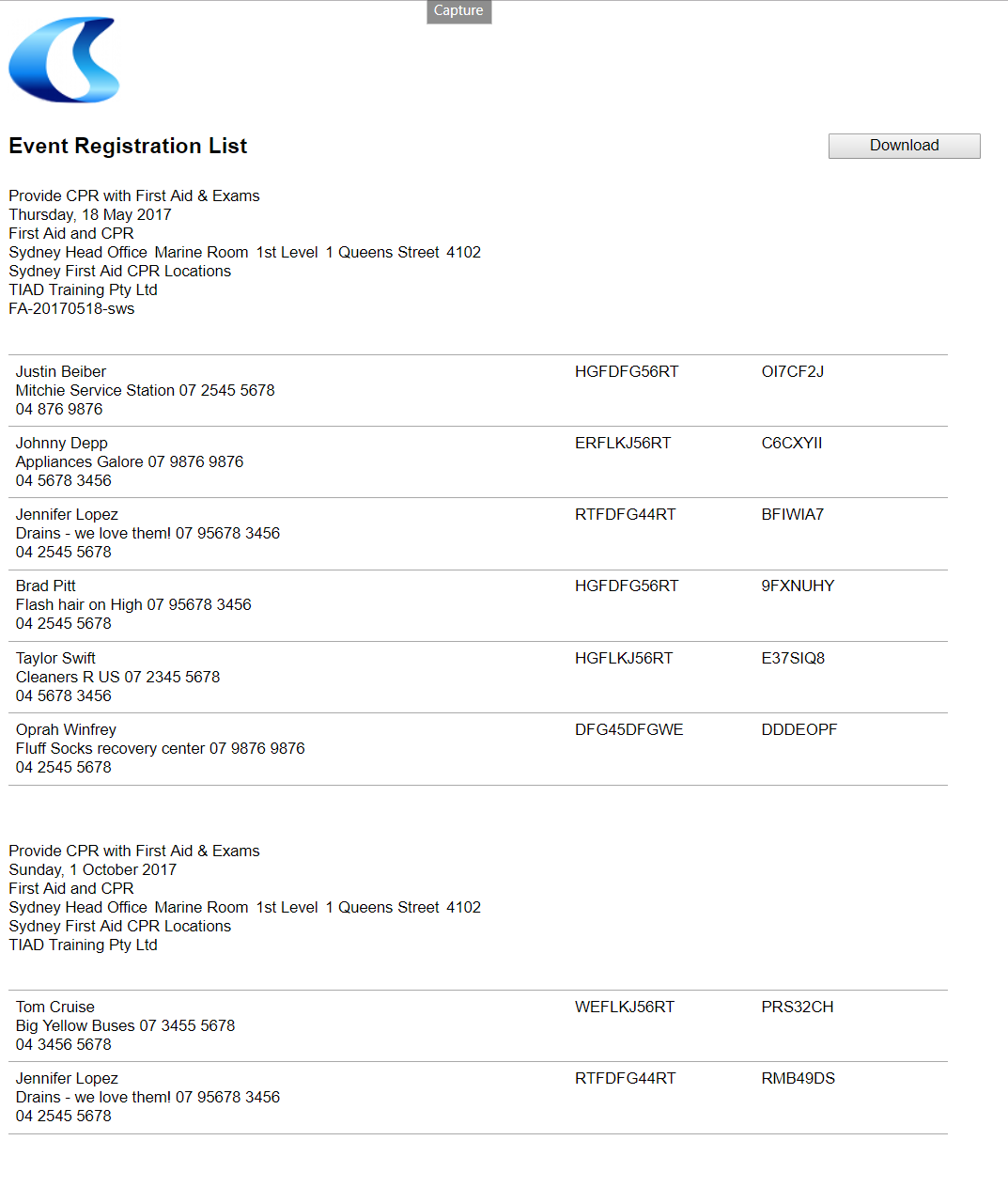
Customisation
It is possible to
customise the look of the Registration List. This can be done by creating a setting for the CourseSales.com administration portal.
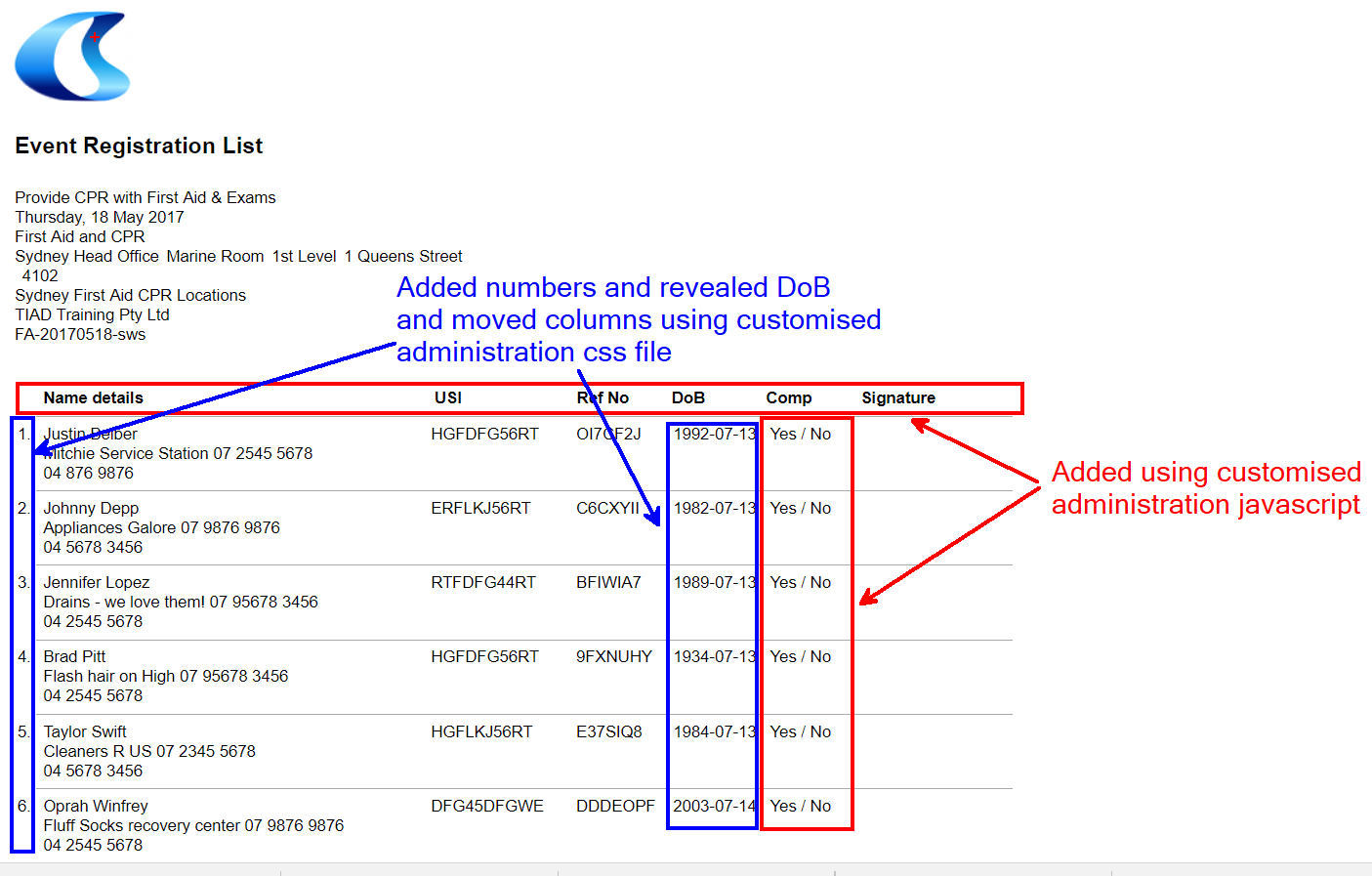
Trainer Portal Registration List
Note that customisations made to the administration portal will not be applied to the trainer portal. To make changes to the Trainer Portal it is necessary to take the following CSS files
https://<shortname>.coursesales.com/css/portal.css
https://<shortname>.coursesales.com/css/csCom7000.css?v=X.YY
merge these files, eg newfile.css, and modify this to include the same changes you made to the administration css file, then refer to it in any trainer portal links for example:
https://<shortname>.coursesales.com/trainerportal?h=1&css=newfile.css
You can do the same changes to incorporate javascript into the Registration List for the Trainer Portal. Create a javascript file and include it also in the link to the trainer portal, for example:
https://<shortname>.coursesales.com/trainerportal?h=1&css=newfile.css&js=newfile.js