You can use basic HTML to enhance a number of user and customer experiences. Some fields, like Course Description, Terms, PDF and email content include HTML design toolbars. Fields and form text in forms offer plain text areas by default but also allow HTML formatting and indeed javascript coding! Simple bolding or text or putting bullet points can make all the difference to how forms and fields are presented and improve understanding of the information required. The following shows a few coding recommendations that might help you spice up your content.
You can use HTML to enhance fields or form text on forms for:
-
Quiz questions and answers, by including images or using font styles.
-
Providing guidance within public enrolment or enquiry forms to help those completing them.
-
Providing guidance to administrators when they are choosing a particular process step for a document or are about to add additional content
Bullet points
When you want to bullet point some text add <li>
eg
Do you like?<li>Spiders<li>Wolves<li>Rhinos or<li>Hippos
will look like this:
Do you like?
- Spiders
- Wolves
- Rhinos or
- Hippos
Font styles
If you want to bold some text add <b> before the text and </b> after
eg
I do <b>not like</b> green eggs and ham
will look like this:
I do not like green eggs and ham
Other formatting tags
-
italics:
<i> </i> -
underline
<u> </u>
New lines
To add a new line between text add <br> or <p> (two usually new lines)
eg This is the first line<br>this is the second line<p>This is a new paragraph
will look like this:
This is the first line this is the second line
This is a new paragraph
Image
To add an image that you have uploaded before some text
eg <img src=http://www.coursesales.com/sites/default/files/test.png> <br>This is a test image
will look like this:
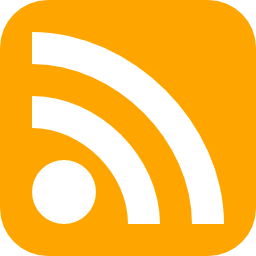 This is a test image
This is a test image
Recommended reading
And here is an online tutorial for HTML for you to practice: http://htmldog.com/guides/html/beginner/